Calculator
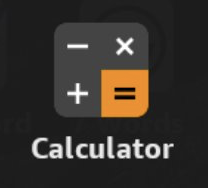
Everyone occasionally needs a calculator. Whether you are doing basic math, conversions in the kitchen, or household budgeting and planning, a calculator is a handy tool.
Your tablet can function as a calculator using the Calculator app. It can even perform a number of advanced or scientific functions if required.
Alexa Tip: Alexa can also perform calculators if you simply ask.
Alexa, what is 88 times 56?
Launch the Calculator app
You will find the icon for the Calculator app in the utilities folder on your Home screen. Tap the Utilities folder icon to display the apps it contains. Then tap the Calculator icon to launch the app.
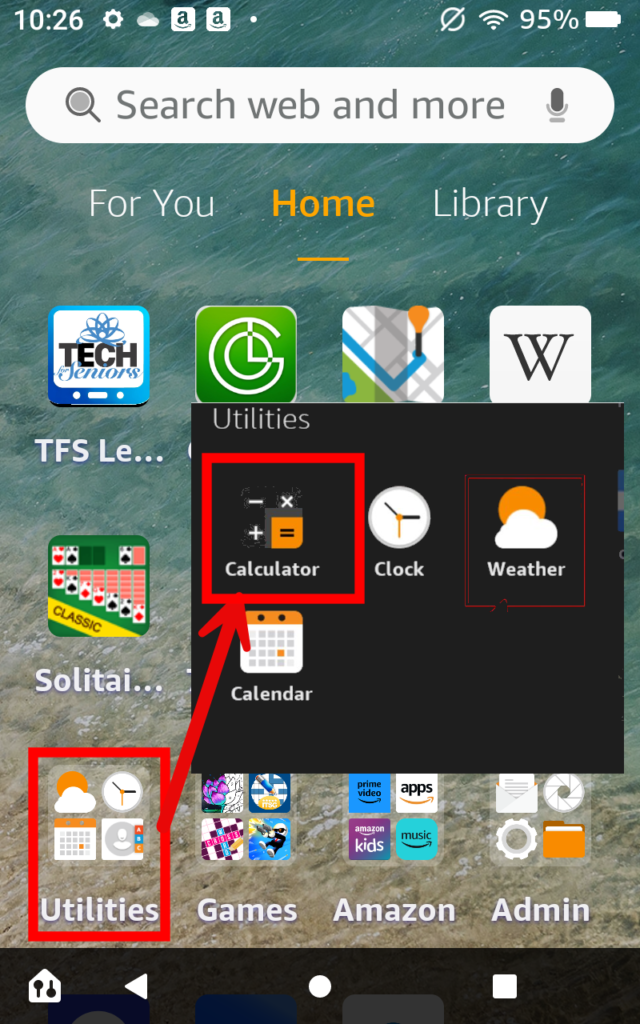
Using the Calculator
You will learn that using the Calculator app is similar to using any handheld calculator. Here is image of the calculator screen followed by instruction to perform a basic calculation.
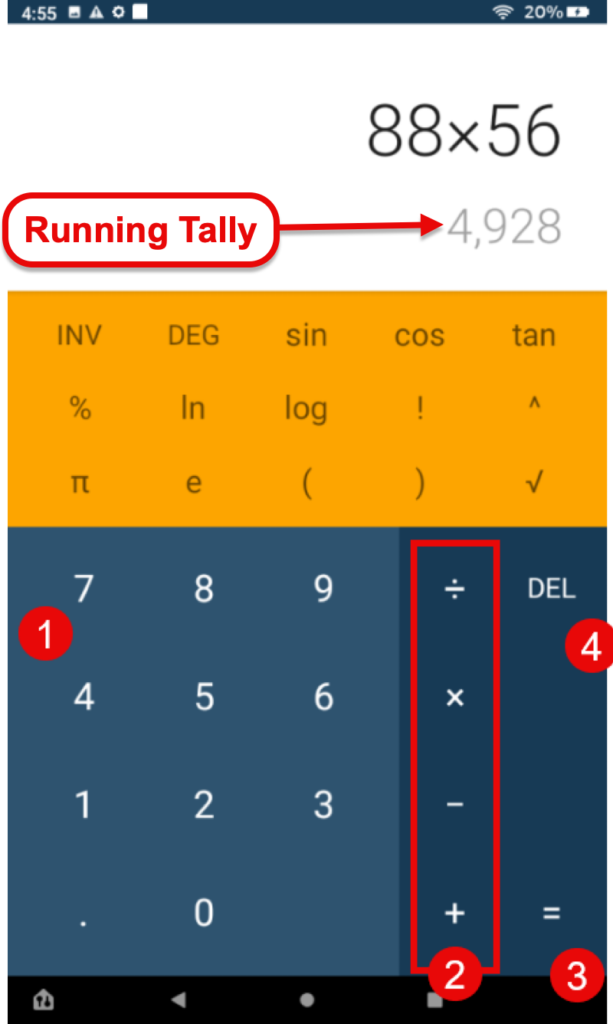
Operate the Calculator app similar to how you would use a handheld calculator. In our example, let’s imagine we are calculating 88 times 56.
- Go to the number pad (1) and tap the first number 88.
- Type the numeric function you wish from location (2). In our case type the x for multiplication.
- Return to the number pad (1) and type your second number. You will see a running tally for the calculation.
- Get your final result by tapping the = sign (3). That’s it. You have done your first calculation.
- You can continue to use the result in another calculation by adding the next function from lcation (2)
Tap CLR (clear) to clear all numbers from the previous calculation.
When adding numbers use the DEL to correct a previous entry.
Advanced math functions are available from the upper part of the Calculator screen. Use this to generate square root, control the order of operations with parens and so much more.
