Tablet Performance
Your tablet is an Amazon Fire Tablet Version 7 Generation 9. Your tablet has 12 or 16 Gigabytes (GB) of storage and 1 GB of memory. A GB of storage is about 1,000,000,000 bytes (that’s a billion) – each byte contains a single letter, digit, or punctuation mark. While that might seem like a lot, you can use it up pretty fast. Pictures, apps, files, etc are all stored in the storage of your tablet. The more pictures, apps, etc you have loaded, the less free storage you have available. So deleting apps and pictures that you don’t need can be important if you have not registered the device to your own Amazon account.
Was that Confusing? Think of storage as a box, in order to work with something you need to remove it from box and work with it. This is like taking it out of storage and moving into memory. Sort of like “out of site, out of mind”. Memory is significantly faster than storage.

Memory
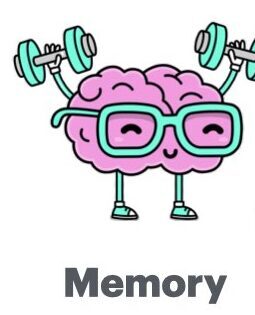
This section of the article discusses some things you can do to improve the memory usage on your tablet. Note that memory is cleared (but some things may be written to storage) when the tablet is powered down.

When you open an app, it is loaded into memory (see above, your device has 1GB of memory) and the app must stay in memory while it is executing. If the app is not in use, the memory it was using can either be temporarily moved to storage until it is active again or simply freed up for other apps to use it. You can also free up storage by closing the app. To close apps, use the square box in the lower right corner of the home screen [#1]; then swipe left or right to find the app you are looking for; then drag the box up to close the app.

Browsers are a special kind of app, open “tabs” in a browser can also take up memory (or storage if they are not active) for cookies and other services. Be sure to close the Browser tab when you are done. To close a browser tab select the “X” near the upper right hand corner of the tab [#2]. Note that some browsers can keep track of open tabs even after the tablet is powered down. This can be good and bad, so see what your browser does next time you power down; you may need to do this housecleaning yourself.
Storage
Your table has either 12 or 16 GB of space. Storage is considerably slower than memory but it also doesn’t get erased when the tablet is powered down. Some Space is used for the control program and the rest for storage of apps, pictures, and other data.
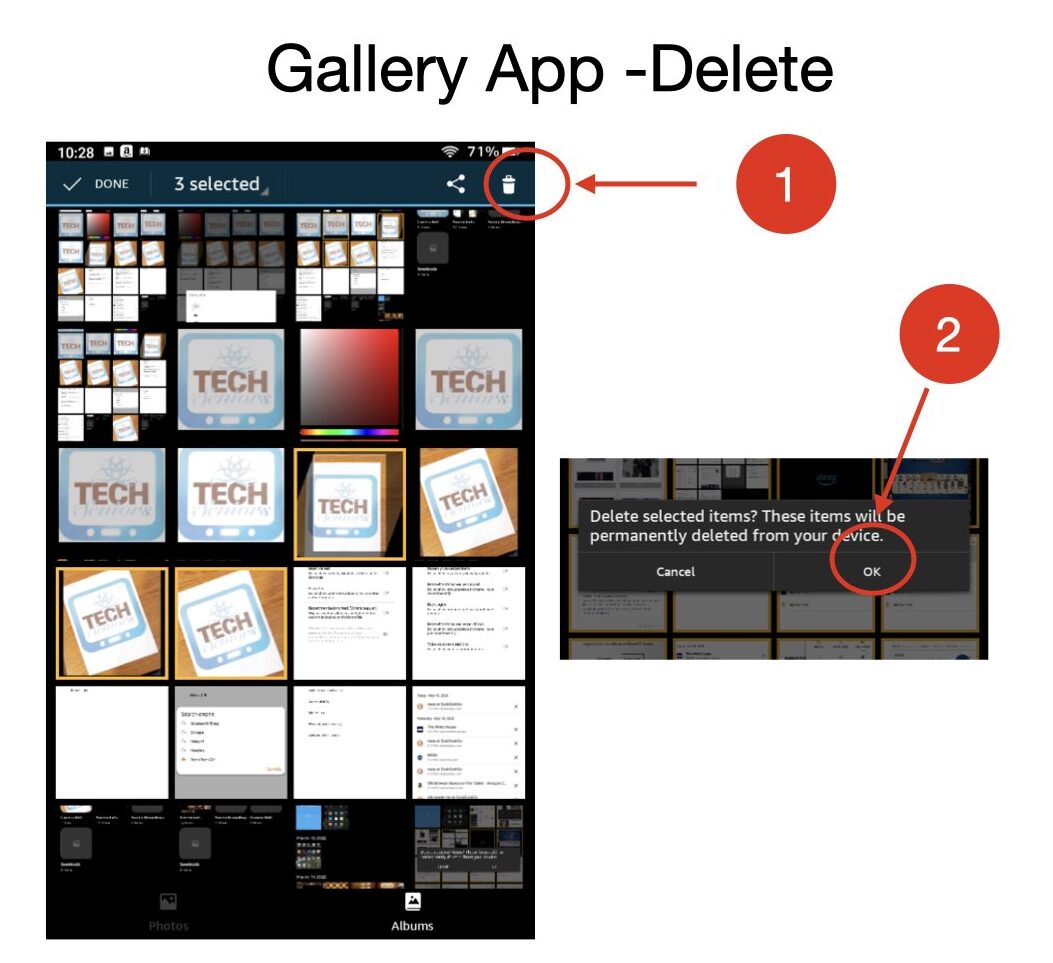
We can delete many of the files we create in the Gallery App. We have selected 3 items in the screenshot to the left, which are high-ligthted with a yellow border. When we select the Delete icon [#1], we will get a message asking us to confirm that these items should be deleted. Once we confirm the operation (“OK” [#2}), these items will be permanently deleted.
Removing Apps
We can also free up storage space by removing apps we don’t use. The easiest way to do remove an app is to press the icon for a couple of seconds.
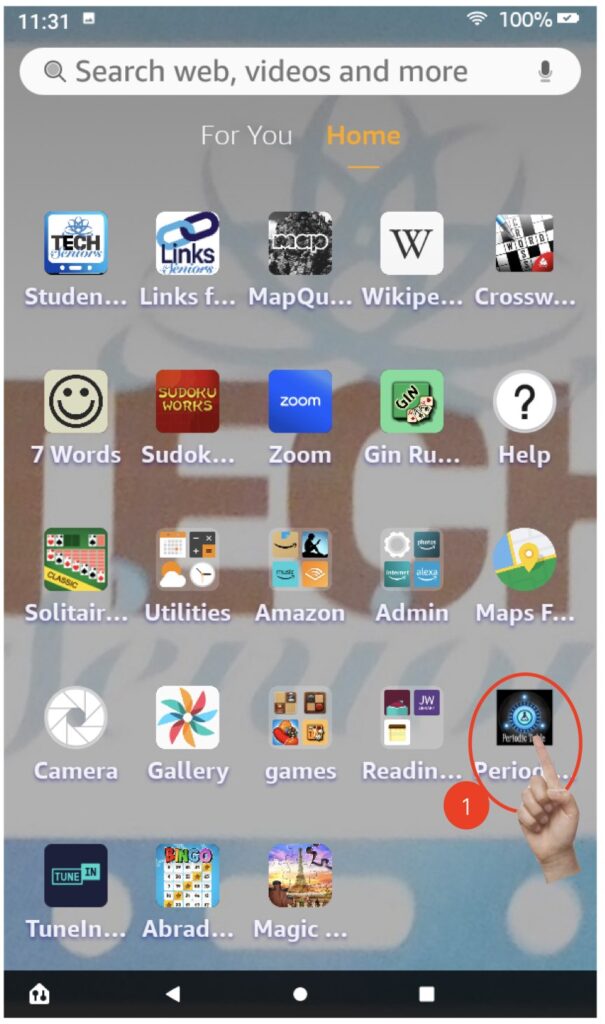
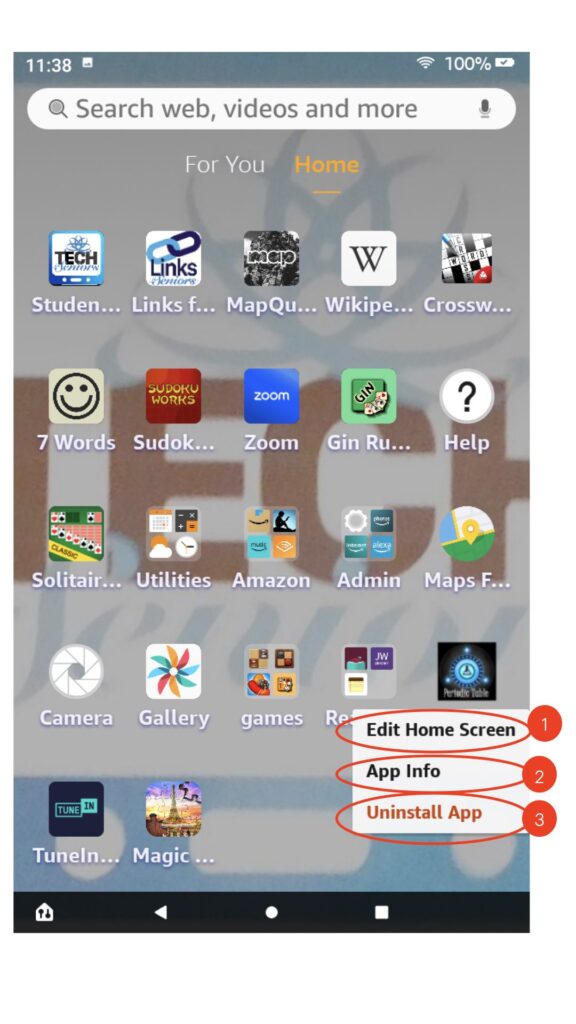
When you press the icon for a couple seconds you will see a drop down list of options. Option 1 [#1] brings up a screen showing the home screen layout with an “X” in the upper left corner of the icon for those apps which can be removed; this is handy if you want to work on multiple apps. Option 2 [#2] shows an interesting screen on app resource usage. And option 3 [#3] will simply uninstall the app and leave the Home Screen displayed.
This is the screen presented if option 1 (“Edit Home Screen“) is selected on the previous picture. Notice that not all the apps are able to uninstalled. When Amazon initializes a tablet a number of default apps are installed which cannot be removed. Press on the “X” near an icon to uninstall that app.
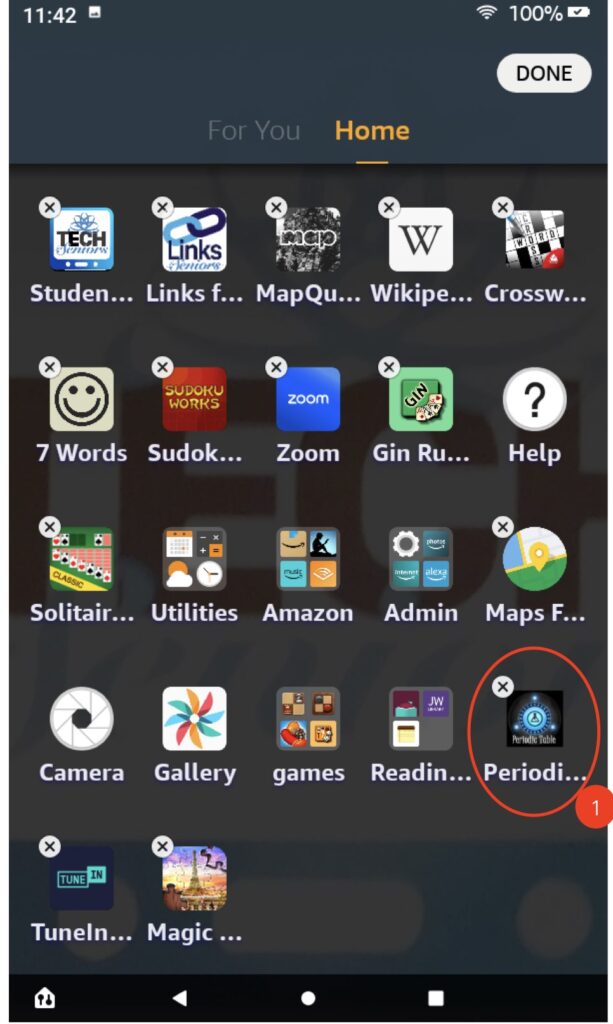
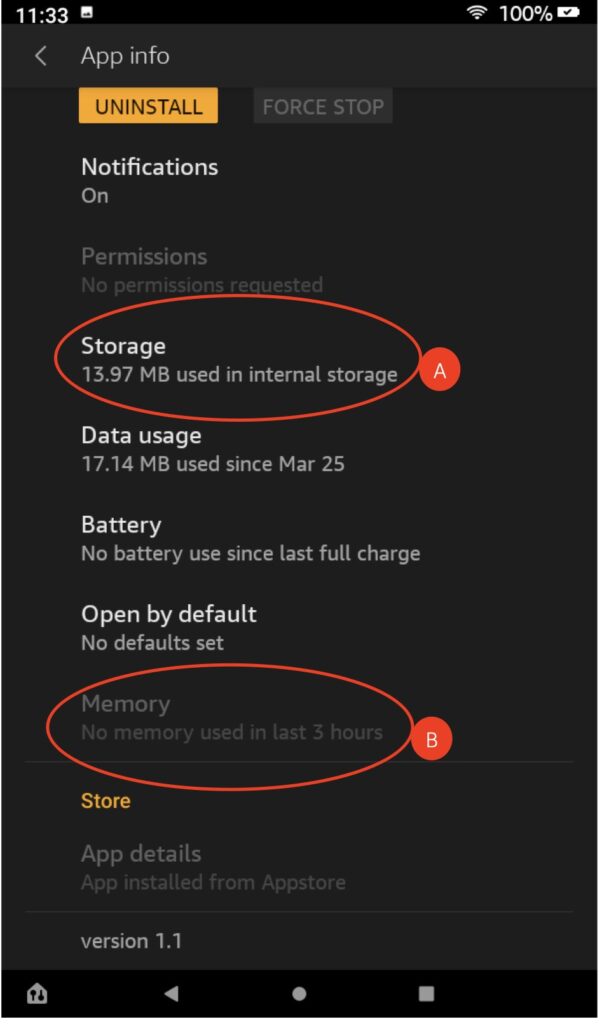
This screen is displayed when option 2 (“App Info“) in the the earlier picture is selected. Item A [#A] on the screen shows the amount of storage that the app is currently using. Item B [#B] shows the amount of memory used by the app. This information can be useful in understanding which apps are using the most computer resources.
Power


If you don’t want to mess with this, powering a tablet off and then back on will also close all apps and remove some other status information. In fact, a good rule of thumb is to power down your device once a week or so to clean up any stray memory usage. Don’t forget to clean up the tabs on your browser if you have been using it.

