The Clock App
The Clock app on your tablet offers several functions that help you manage time effectively.
Here is an overview of those functions:
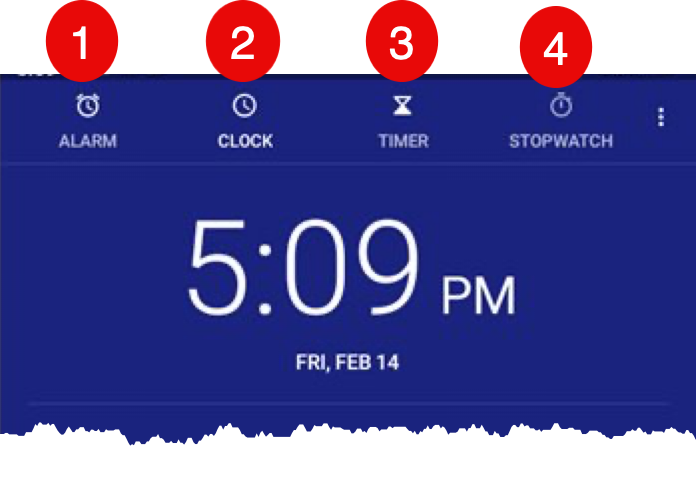
Here is a rundown of the four primary features of the clock app that are all accessed using the icons on the image above.
- Use the clock app as an alarm clock that will allow you to keep multiple alarms. For example you could have an alarm that wake you in the morning and a second alarm to remind you to take your medications at 11 AM.
- Every have trouble keeping track of time differences of friends and family in remote locations? The Clock provides a world clock where you can set up clock for multiple locations for easy retrieval.
- The Timer provides countdown timers for all kinds of functions including cooking, exercise or timed activities.
- The Stopwatch allows you to time the elapsed time of any type of activity.
Launching the Clock App
The icon for the Clock app is found in the utilities folder on your home screen. Tap the Utilities folder icon to display the apps it contains. Then tap the Clock icon to launch the app.
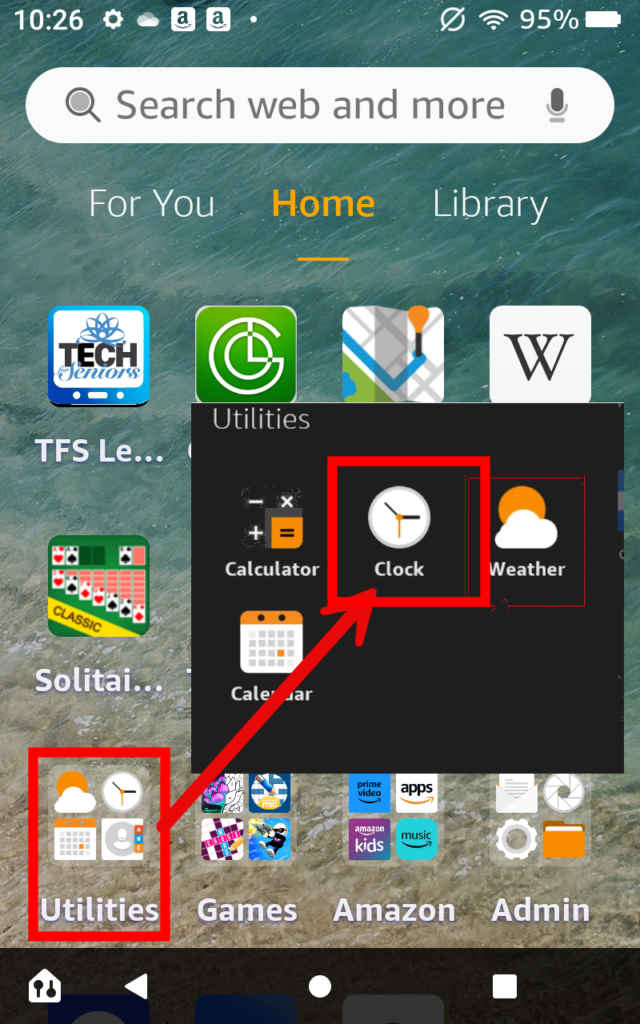
Let’s explore the primary functions of the Clock app
Alarm Clock +
We call this Alarm Clock + because unlike most bedside alarm clocks, the Clock app will help with multiple alarms at different times that can work on different days. It is a powerful alarm system.
Here are the steps to add an in the Clock app.
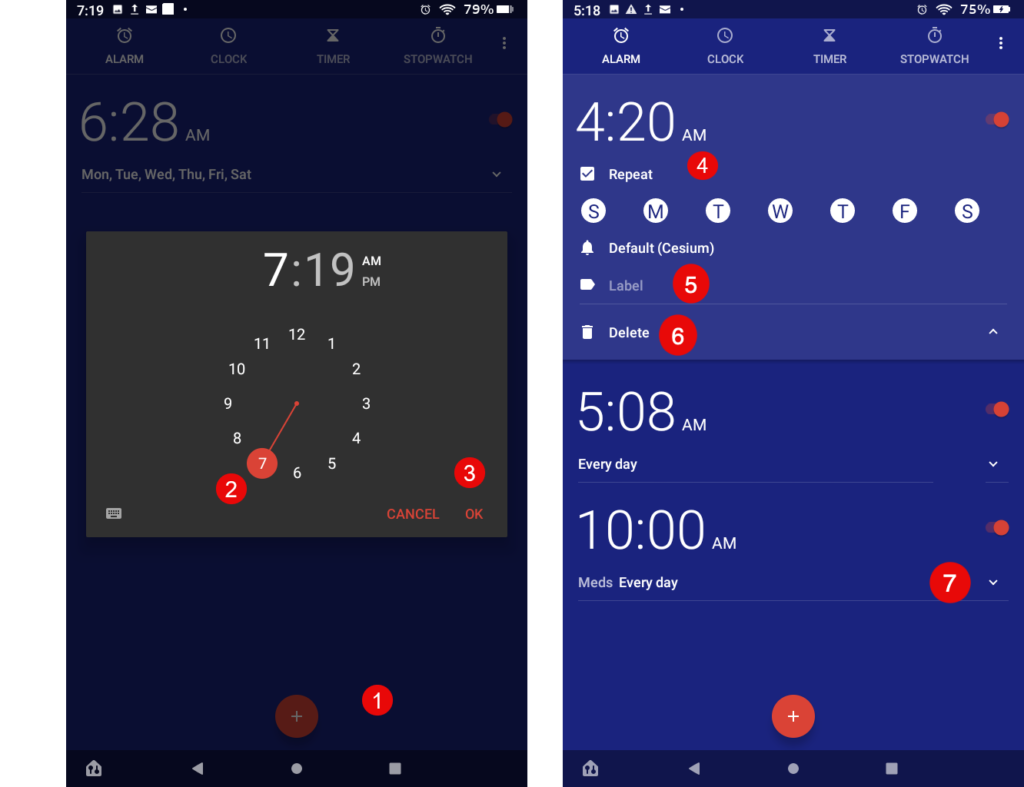
First, go to the Alarms tab by tapping the Alarm icon at the top of the Clock screen.
- Tap + to add alarm.
- First, tap an Hour on the dial, then tap the desired minutes on the dial, finally tap either AM or PM next to the time.
- Tap OK to save. Details of the alarm are displayed.
- Do you want your alarm to work every day or just select days of the week. Tap Repeat to select the days of the week.
- Do you have multiple alarms? Tap Label to add an identifying label to the alarm. For example, Morning Meds.
- Tape Delete to delete an alarm.
- Open or close the detail of any alarm by tapping the arrow to the right of the alarm.
World Clock
Do you ever have difficultly keeping track of the time for distant locations in different time zones? The Clock apps world clock function allows you to set up multiple clocks for different locations in the world.
Let’s get your started and add a city to your world clock.
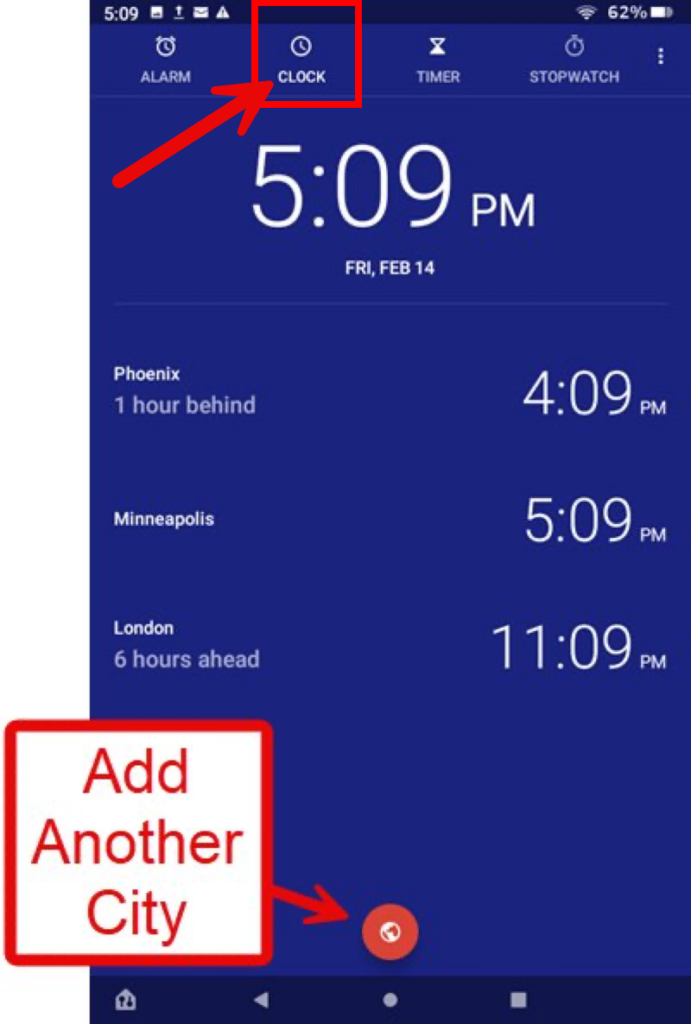
- Access the Clock tab with the Clock icon at the top of the screen. All of your previously saved cities will be displayed. Consider adding a city for the location of friends and family.
- Add a city by tapping the Globe in the bottom middle of the screen. A search bar will be presented where you can pick the city to display. Not all cities are available. Pick a city that is in the time zone.
- Tap Add to complete the process.
Repeat the process to add additional locations and then have confidence in knowing the time where friends and family are located.
Timer
The Clock app offers a timer that will help time activities. It is perfect for the kitchen or to help with exercise or timed activities.
Tip: An even more convenient time available on your tablet is to use Alexa. Say “Alexa, Set a timer for 2 minutes.”
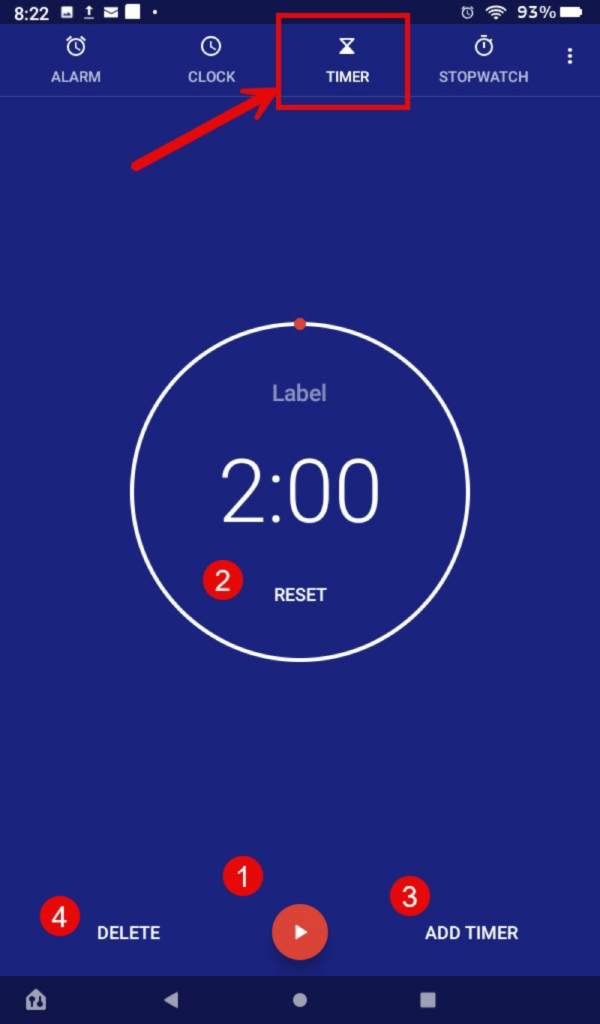
With the clock app, you can set up multiple timers that you keep and are ready for
Access on Timer tab with the Timer icon on the top of the screen.
- Start simply start the timer at the existing time (2:00 minutes as shown above) tap the start icon (1) at the bottom of the screen.
- Reset the timer to set a new time by tapping Reset (2).
- Add new timer by tapping Add Timer (3) to present a screen where you will type a time.
- Delete this timer. Tap Delete (4) at the bottom of the screen.
Stopwatch
Use a stopwatch to time events. Think of timing someone running a mile but it doesn’t have to be an athletic activity. You can use a timer with games and other home activities.
It is very simple to use.
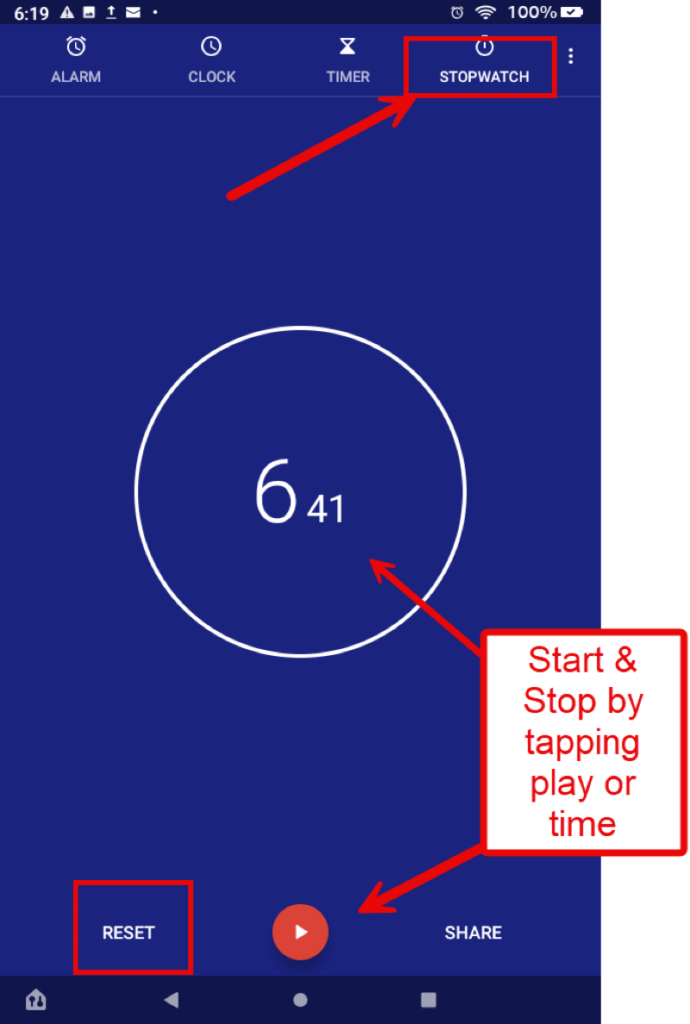
- Start the stopwatch by tapping play. You can also tap the time in the middle of the screen.
- Stop the stopwatch by also tapping play.
- Reset the time on the stopwatch by tapping reset.
It is a very easy tool to get the elapsed time of an activity or event.
