Working with the Amazon App Store – Library
As part of opening up our tablets for more apps and such, we can unlock the Amazon App Store to allow you to add your own set of applications. The App Store Library contains all the applications that have been tested or partially tested by Tech For Seniors. Applications that are tested will have corresponding Reference Material describing their usage. Applications partially tested won’t have corresponding Reference Material. You can use the “Search all Apps by Tag” query at the bottom of the “Reference Material” page to find Reference Material for applications.
Note that unless you have moved it, the Amazon Appstore will be in your Amazon folder on your tablet desktop. We recommend that even though it is not locked having in the Amazon folder means it won’t get hit accidentally – especially if your grandchildren use to your tablet.

Download Apps with TFS Account
Open the Amazon App Store application. This discussion shows most of the app’s LIBRARY functionality. You will learn just enough to be functional with the App Store LIBRARY while remaining in the TFS Secure Environment.

The Feature screen is the initial screen displayed when the App Store application is started. As you can see, there are a lot of suggestions and ads on this screen, unfortunately this is true of most of the App Store screens. We recommend that you begin using Library area of the App Store app since the screens are much more streamlined and easier to understand. Using the Library will also keep. you in the TFS Secure Environment while you learn about installing and using applications.
To get to the App Store Library area, select the “pancake” [#1] at the top left or the “grid” [#2] at the top right of the initial screen . The initial screen is in the Appstore area of the Amazon App Store application. We recommend choosing the Library area and that is what this lesson will discuss. The goal is to provide enough information to get you started using the App Store app while remaining in the TFS Secure environment.


The first panel on the on the Library screen list the APPS installed in the TFS Amazon Account. As we add new apps to introduce additional “Sparks” this list will continue to grow. As mentioned above many of these apps will have Reference Material describing how to use the app. Once the Amazon App Store is available for you to use, you are free to download and install any of these programs. Be aware that there is a limited amount of memory on your tablet so installing too many apps can impact performance. Delete apps you are not using.
The GAMES screen lists all the games in the TFS Amazon account. Again, these apps can be downloaded and installed. Note the if it says “OPEN” next to the app [#1] it is already installed on your tablet. If you see a “shelf” with a down arrow [#2], it means the app is on the library but not currently on your tablet. Selecting this icon [#2] will download and install the app on your tablet.


The UPDATE screen will show you the latest updates for apps installed on your tablet. You would typically only need to worry about this screen if something went wrong and an app isn’t working correctly. Please contact us if this should occur. The UPDATES screen is an easy way to find the application version number [#1].
The SUBSCRIPTION screen will show services and apps that you are paying for. You shouldn’t see any subscriptions since you are within the TFS Secure Environment. Please let us know if you do see anything here.
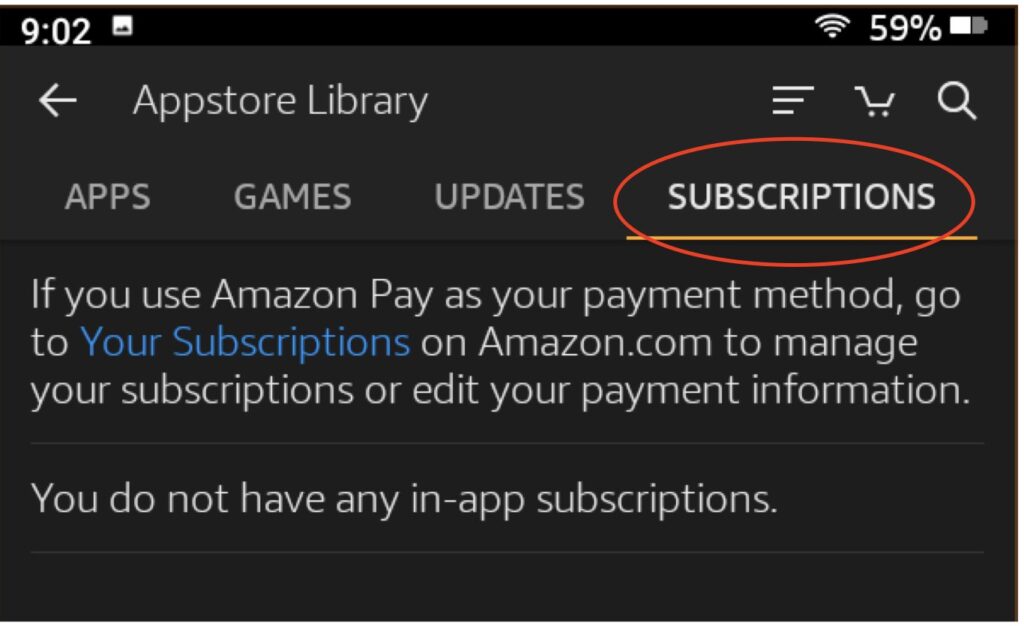
You are welcome to browse the remaining portion of the lesson, but at this point you should know enough information for you to keep up to date with new training material and take advantage of new “Sparks”. Continue on to learn about how to install apps that we haven’t included in our library. If you find an app which you feel others might have an interest in please let us know and we will try to include it in the LIBRARY. We recommend that you return back to the LIBRARY occasionally to find new apps on our library list. Use the “Appstore” button to learn more about the environment outside the TFS Secure Environment.
