Week 7 – Camera & Calendar
Welcome to the Week 7 Tech for Seniors Lesson. The Week 6 Lesson for the community has two primary topics:
- The Camera app to take photos and the Gallery app to display and manage the photos on your tablet.
- The Calendar app that will be a flexible calendar to keep track of meetings, appointment and even the birthdays of friends and family.
Tap the buttons below to move directly to the desired topic.
Photography using the Camera and Gallery Apps
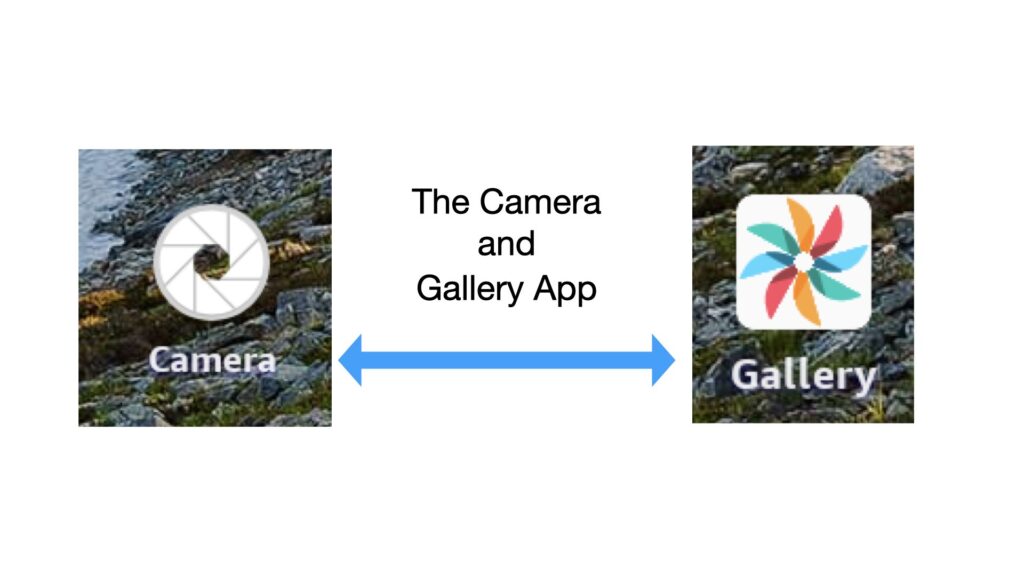
This lesson is an quick introduction and overview of the Camera and Gallery Apps. These two apps work together to allow you to take pictures, screenshots, etc. and then to edit and manage them. There is additional information on these apps in the Reference material if you are interested in using these utilities.
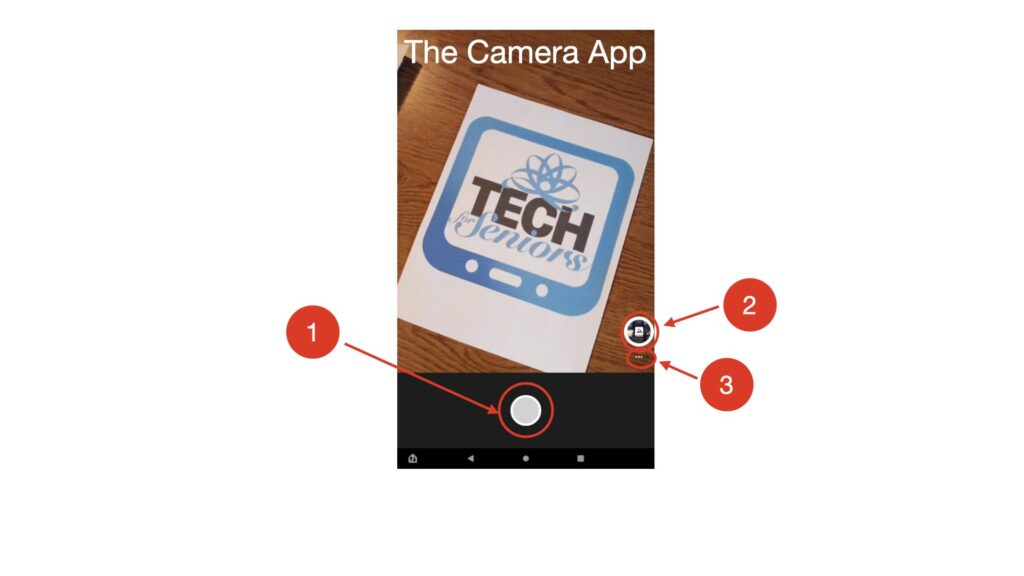
Open the Camera App and you will see what the camera will capture on the screen and 3 other important buttons. A “shutter button” (#1) which takes the picture; use the Gallery App button (#2) to open the Gallery App to manage and see your picture albums; and the Option Screen Icon (#3) which opens the Camera Options screen.
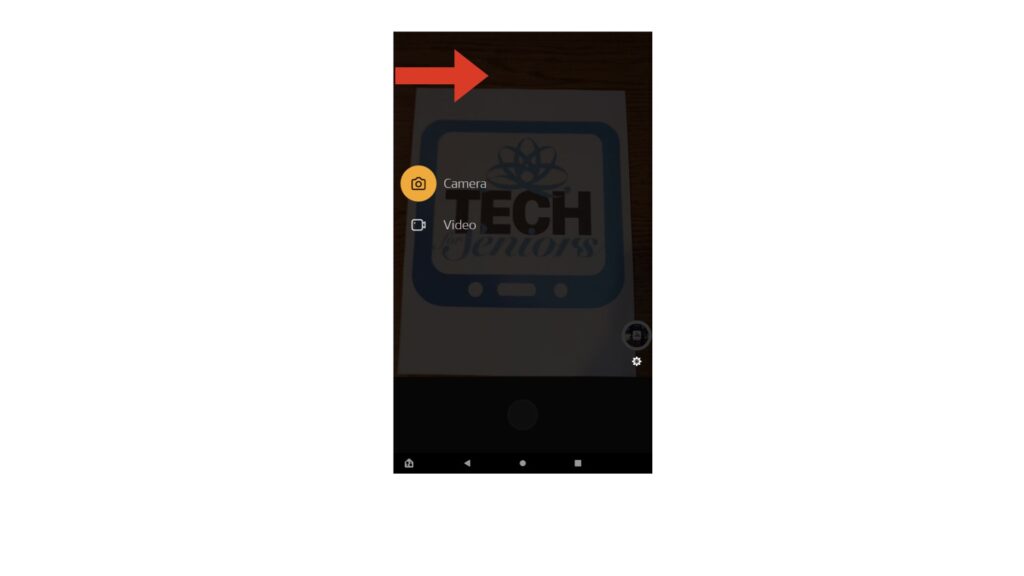
You can change between taking still pictures and movies by swiping right on the screen and selecting the Camera or Video function.
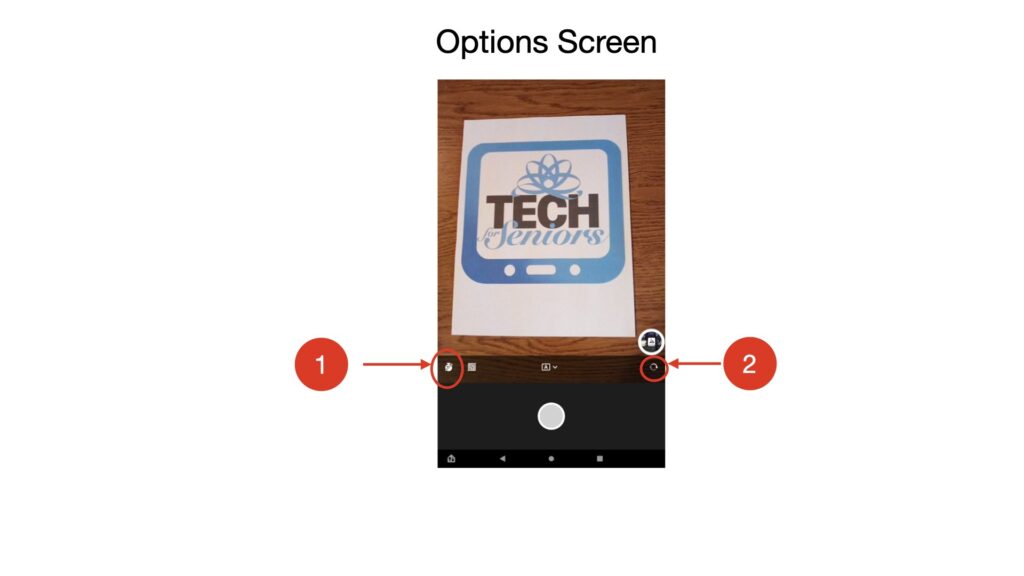
If you selected the 3 dots, the “Option Screen”, you will see this screen. We won’t look at all the options, only a few important ones. The Timer Icon (#1) allows you to set a delay after pressing the “Shutter Button”. It is set to off here but you can touch the icon to delay taking the picture for 3 or 10 seconds after the “Shutter Button” is pressed. The “Selfie Icon” (#2) reverses the camera to take a picture or video of you.
The Camera App automatically sets the focus on it’s opinion of what the best object to make clearest in the photo, but when you are taking a picture you can touch an object on the screen that you want to focus on, allowing you to change what looks sharpest in the picture. You can also display a grid on the screen to allow you to make your pictures turn out straight. And if you are really into photography you can control Night mode and other camera settings.
There is much more information on the Camera App in the Camera App Reference included in the Reference Material. The Reference material is typically best viewed in Landscape Mode (rotate the tablet so the long edge is horizontal).
The Gallery App
The Gallery App works along with the the camera and other apps to provide easy, graphical access to photos, screenshots, videos and more. The best way to learn photography is to take a lot of shots and learn from them. It can be confusing if you forget which shots are which but if you try to always take the photos in the same sequence you can more easily see which settings provide the desired results. Gallery makes it easy to see the photos and delete the ones you don’t want so you don’t run out of space.
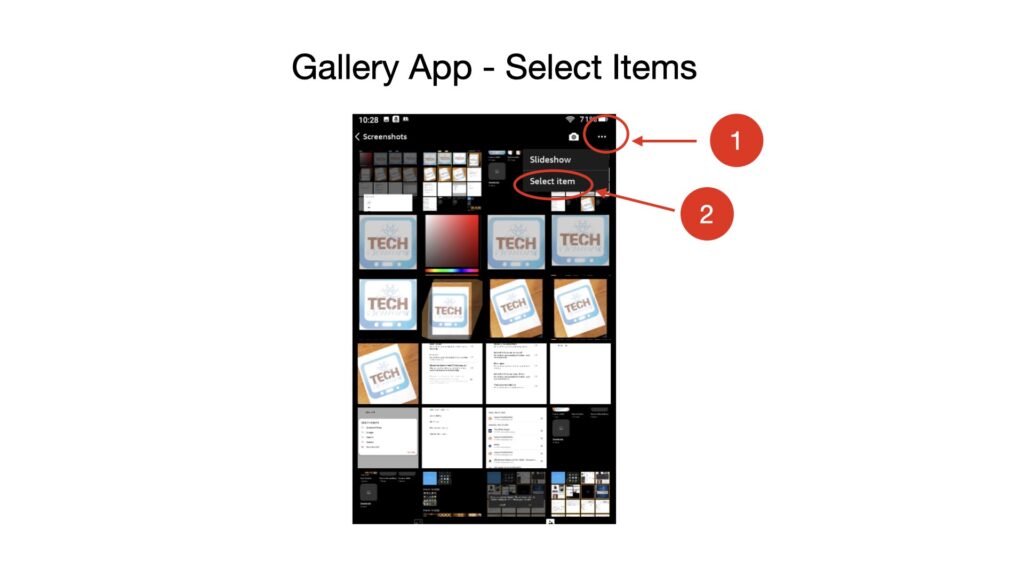
The Gallery App organizes your photos, videos, screenshots, etc into Albums. Here we have selected the “Screenshot” Album but everything we do here applies to the other albums as well. We select the 3 dots (Option Icon “…” [#1]) and the drop down list asks us to choose between “Slideshow”, which presents a slide show of the items in this Album, and “Select”, which allows us to select individual items or a collection of items to work on. In this example we chose “Select” so we can delete the selected items.
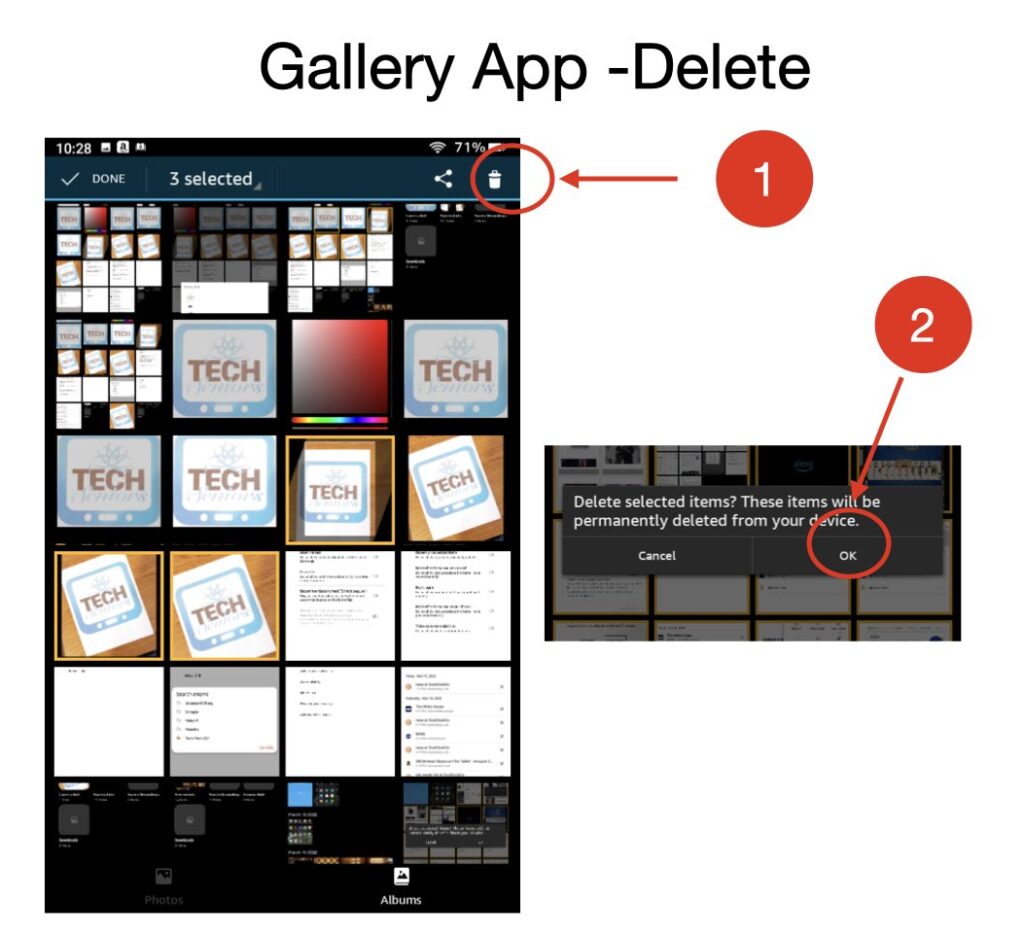
We have selected 3 items in the screenshot above. When we select the Delete icon [#1], we will get a message asking us to confirm that these items should be deleted. Once we confirm the operation (“OK” [#2}), these items will be permanently deleted.
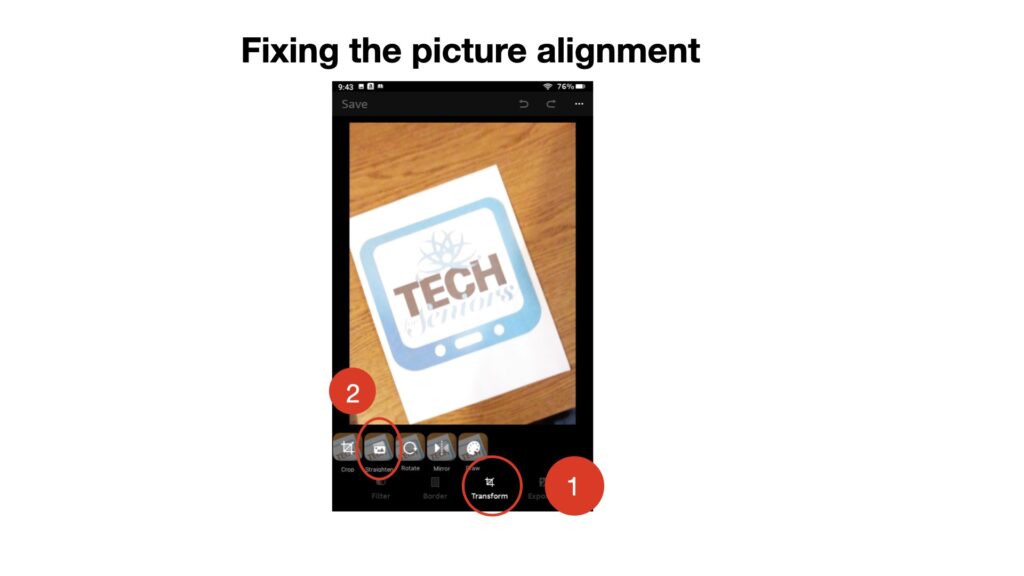
Straighten a picture can be done in the “Transform” Category [#1] using the “Straighten” tool [#2]. Use your finger to rotate the picture until it is positioned as you want as shown in the next diagram “Fixing the picture alignment” [#1].
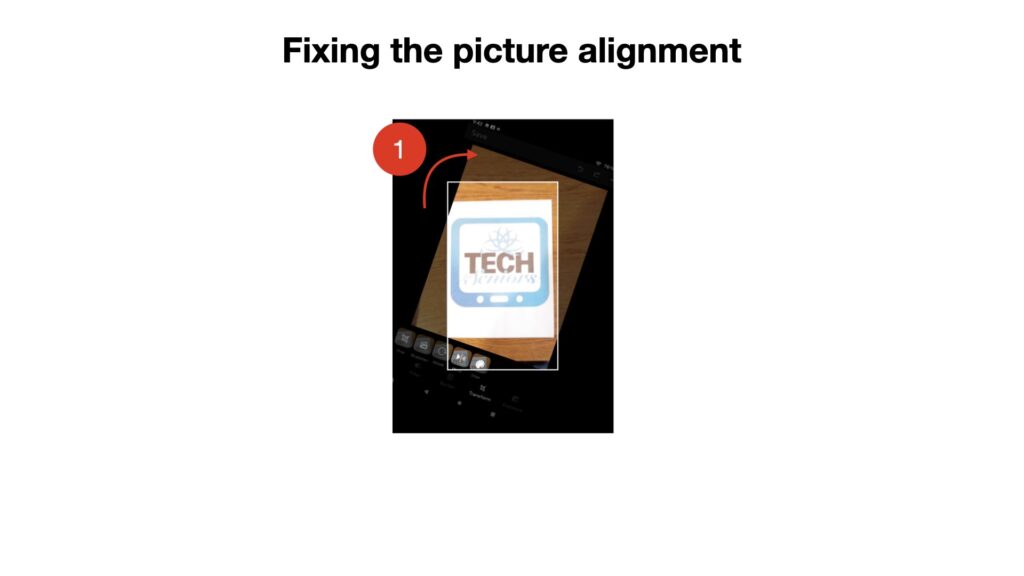
In the next diagram we look at the “Crop” tool. We might also want to remove all the “noise” around our subject. We can select the “Crop” function and use our fingers to move the edges of the picture to include only the portion we want [#1].
The Gallery App offers a rich set of tools that you can use to edit your pictures and learn to become a better photographer. For example, the “Borders” Category allows you to add “frames” to your pictures as in the example below.
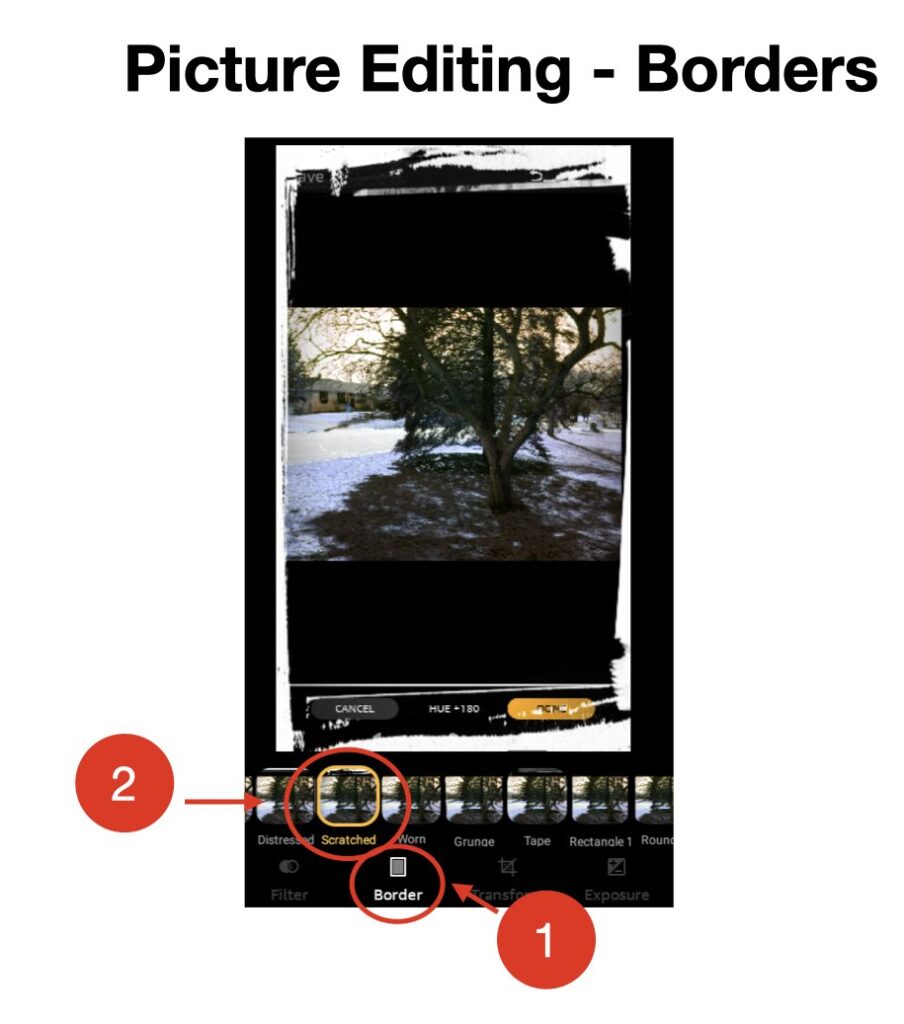
As mentioned above, there is a rich set of tools available in the Camera and Gallery Apps which are described in the Reference Area of the Links for Seniors App. This session has been a very high level overview. If you are interested in doing more with the Camera and Gallery App please look at the Reference Material for the Camera and Gallery Apps. There are also a number of other apps available that will allow you to remove objects from photos (eliminate “Photo Bombing”) and other things.
Never Stop Learning!
The Calendar App
Introduction to the Calendar App
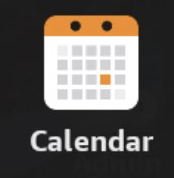
Use your tablet as a calendar that never run out at the end of the year. Use it to record the dates and times meetings and events, receive reminders before the events and even record repeating meetings for regular events in your life.
Launching the Calendar app
The icon for the Calendar app is found in the utilities folder on your home screen. Tap the Utilities folder icon to display the apps it contains. Then tap the Calendar icon to launch the app.
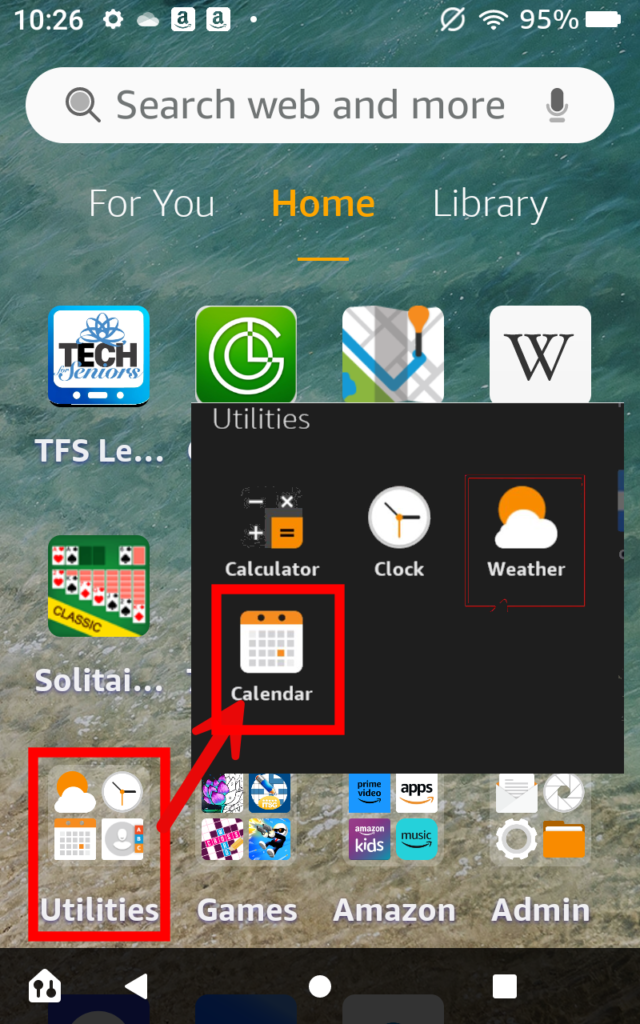
Calendar Views
Unlike a paper calendar, the Calendar app offers a variety of view to your events. For example, when planning, you might prefer a month-at-a-glance. When looking at your upcoming week you might prefer a week-at-a-glance. When you have a busy day, a daily calendar will allow you to see the details. With the Calendar app, you can do all of this.
Day View
The Day view is the default view when you launch the Calendar app. This view allows you to see the full detail of a busy day with multiple events scheduled.
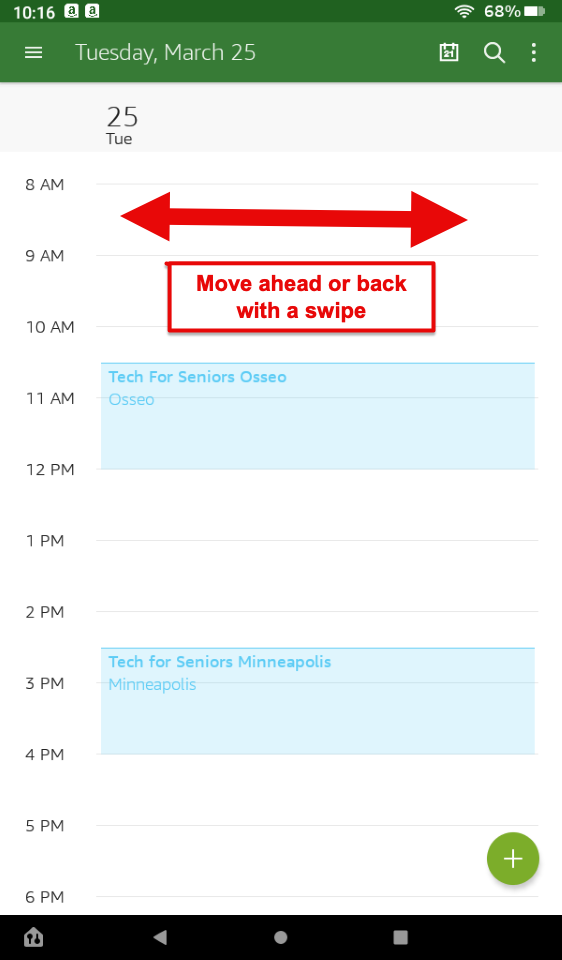
Two actions you can take from the day view to see more events are:
- Swipe up and down to view early or late hours in the day.
- Swipe left and right to move ahead or back one day at a time. It allows you to see what is on your calendar tomorrow or the next day.
Switching Views
You can easily switch calendar view from Day to Week to Month with the following actions:

- Tap the vertical ellipses (three vertical dots) on the upper right of any Calendar view.
- Tap on the desired view (Day, Week, Monday, Agenda or List) to see that view.
- Tap on the Today shortcut to move to today’s date.
- Swipe left or right to move ahead or back on the monthly calendar.
Adding Events and Appointments
Just like you would write events onto a paper calendar, you need to add events, appointment or meetings to your tablet’s calendar. Once an event is added to the calendar, it is there for your reference and you can event receive a reminder about the event before it ocurs.
Let’s review the essential elements of a calendar event:

There are a handful of essential elements of an event for your calendar. They are:
- Title – type a basic description of the event
- Date – what is the date of the event
- Time – the time of the event. If you wish, you can establish a duration for the event by entering an End date and time. Another options is to indicate All Day for the event. This is appropriate for an event like a birthday reminder.
Those the the essentials for an event. In addition you have more capabilities provided by some optional elements. This includes:
- Repeating – you can create a meeting that occurs on the same day or date monthly. For example a Book Club that meets on Tuesday every week.
- Reminder – your tablet will provide a popup reminder ahead of the event. Tap to choose the amount of advance notice you wish.
- Location – enter a location city, address or other information.
- Add note – add any additional notes to help you with the even.
Add an Event
Events can be meetings, appointments, birthdays or just items to remember on your calendar. Here are the steps to add an event to the calendar.
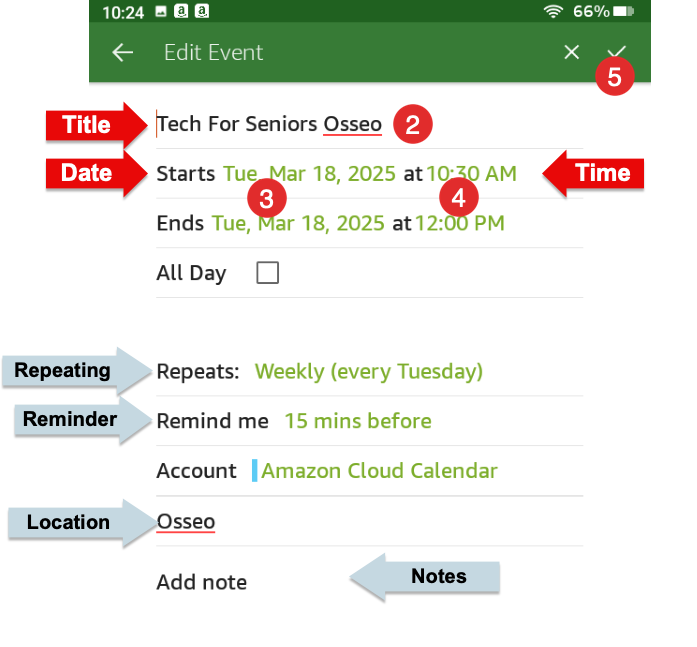
1.Tapping the “+” icon on the lower right to create a new event
2.Type the event title.
3. Selecting the date for the event. Tap the current date and choose the date from the calendar. Use the arrows to move to a different month. Tap the desired date and tap OK.
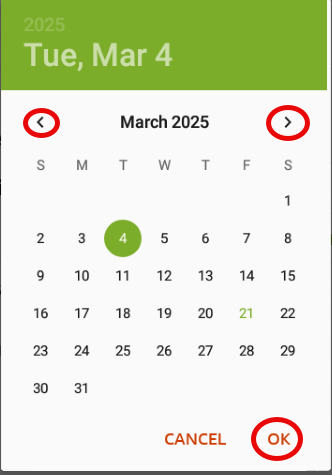
4. Choosing start and end times. Tap the house from the dial. Then tap the minutes from the dial. Tap the keyboard to type the time numbers.
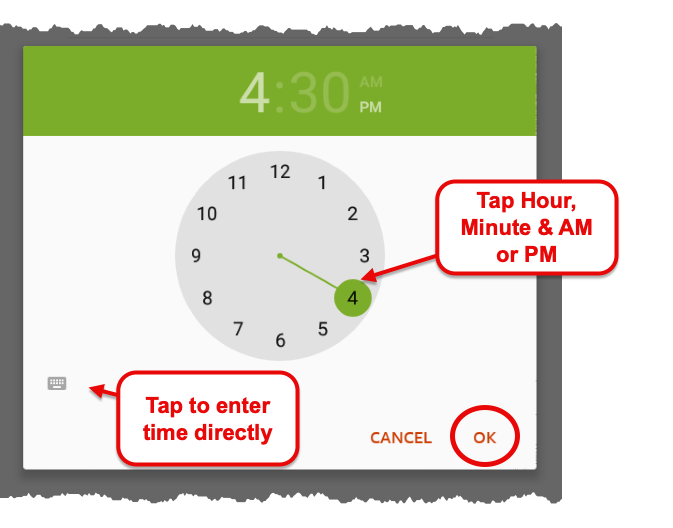
5. Tap the check mark (upper right) to save the event.
Edit or Delete an Event
You can edit or delete an event on your calendar. If you wish to change the date, time or add a reminder or note, just edit the event.
To either Edit or Delete an event, display the event by tapping the event from one of the calendars, for example, the Day or Month calendar. The event will display.

On the upper right hand corner of the screen you will see a Trash icon that you tap to delete.
To Edit, tap the vertical elipsis (3 vertical dots) and tap Edit. You can then make edits to the event.
Never Stop Learning!
Homework
Mastering your tablet requires study and practice. To help with the mission, complete the following tasks this week:
Camera & Gallery
- Take a photo of your residence and view it in the Gallery
- Take a selfie and view and delete it in the Gallery
Calendar:
- Enter your birthday as an event in your calendar.
- Put an upcoming event in your calendar.
