Week 8 – Class Wrap up, Zoom, Links, Music
Welcome to the Week 8 Tech for Seniors Lesson.
Thank you for participating in our Tech for Seniors (TFS) Learning Program. Over the last 8 weeks, we have been exploring a range of tablet topics. Week 8 is our wrap up where we will complete some paperwork and review a few topics that you have requested.
Tap the buttons below to move directly to the desired topic.
Wikipedia Review
Wikipedia – Your online encyclopedia
When most of us were growing up, many families had an encyclopedia in their homes. Whether it was the Encyclopedia Britannica, World Book or Compton’s or an encyclopedia that you accessed at your local library, encyclopedias were a comprehensive source of information about almost any important topic.
Your tablet includes the Wikipedia app which is a modern online equivalent to a classic encyclopedia set. But it offers much more by being current and more complete. Let’s get started.
Launch the app by tapping the Wikipedia icon.

You essentially have two options from the opening screen:
- Browse the content of the Wikipedia Home screen that often includes a featured article, picture of the day and an In the News current events section.
- Use the “Search Wikipedia” search bar to search for a topic,
Wikipedia Home Screen
The Wikipedia Home Screen immediately provides information for reading and learning. This includes Today on Wikipedia, a list of topics selected by the news and events of the day and the Picture of the Day, an image from the Wikipedia collection intended to be visually appealing and thought provoking.

Tap on any topic or image of interest to read more about this subject. Tapping opens up a world of learning.
Search Wikipedia
Even more powerful is your ability to search for a specific topic. Wikipedia has nearly 7 million articles and search allows you to move directly to a topic of interest. That topic of interest could be almost anything, a place, person, event or interest. You have the world at your fingertips!
You will find a Search Wikipedia search bar at the top of every page.

Search for a particular topic by tapping on the Search Wikipedia search bar and typing a desired topic using the onscreen keyboard. The topic you seek could include places, people, events, businesses, products and more.
Quick Video Tutorial on Wikipedia Search
Watch this video to get an overview of using Wikepedia search
Using Wikipedia Search – YouTube Video
Understanding Hyperlinks
As you read an article, you will find words with a blue color. These blue words are links that will move you to read and learn about that topic. Tap on the blue term or phrase to learn more. You can follow links from topic to topic for hours.

Tap the arrow on the upper left to return to the previous page. Or you can also tap on the back arrow on the navigation bar.
Never Stop Learning – Wikipedia is a great tool to help you learn a new topic or explore more into the world around you. Have fun with Wikipedia!To return to the previous app, tap the square on the right.
Never Stop Learning!
Zoom Review
The Benefits of Zoom for Video Calls
Video calls allow you to use your table to connect with video to friends, families and events remotely. Video calls allow you to participate in social activities from the comfort of your home.
When in-person meetings aren’t possible, it can help bring people together.
And best of all, Zoom makes it easy.
Join a Video Call with Zoom
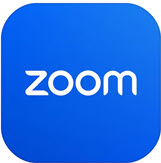
The Zoom app that is installed on your tablet. Zoom is a leading video conferencing systems. You can use Zoom connect two people or a large group in a video call. It is a popular approach to meet with in-person meetings are not possible.
There are two ways to join a Zoom video meeting. This includes:
- Joining using a Zoom link
- Joining a meeting with a Meeting ID and passcode.
In this lesson we will explore both methods.
Join A Zoom Meeting with a Meeting ID
You can also join a Zoom Meeting by using a Meeting ID and passcode. The Meeting ID looks like a telephone number with 10 or 11 digits. A Meeting ID uniquely identifies a specific meeting just like a phone number identifies a specific phone. Once you enter the Meeting ID, you will also need to enter the passcode for the meeting. A passcode is like a password to ensure that only invited people will attend the meeting.
Meeting ID: 947-3343-4359
Passcode: tfs (tech for seniors – lower case)
Given that your tablet initially does not allow you to receive meeting links using email or messaging, it will be likely that you will join Zoom meetings using the Meeting ID/passcode approach. Here are the step by step directions to join a Zoom meeting with this approach.
Launch the Zoom App
Tap the Zoom icon ![]() to launch the app.
to launch the app.
Tap Join Meeting
On the opening Zoom screen, tap Join a Meeting. You do not need to sign up or sign in to join a meeting scheduled by another person.
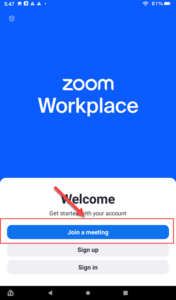
Enter the Meeting ID.
The Meeting ID is the 10 or 11 digit number that identifies the meeting you wish to join. For our Zoom, the Meeting ID is:
Here is an image of the screen with items numbered:
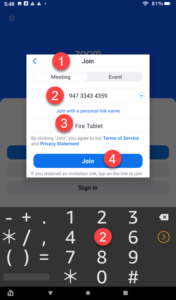
- When prompted, you will ensure that Meeting is the desired option and not Event. Optionally enter your name.
- Use the keypad on the screen to enter the Meeting ID that you find on your Homework page.
- Replace the phrase “Fire Tablet” with your name. Tap on the box and type your name using the onscreen keyboard.
- Tap Join to join the meeting.
This process will take a minute so be patient as Zoom access the meeting information and launches your meeting on the tablet.
Enter the passcode
When prompted, type your passcode provided for your meeting. Tap OK after entering the passcode. Remember the upper lower case is important.
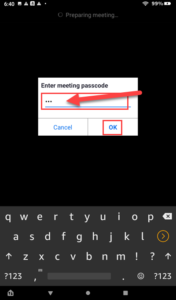
Join the meeting
As a final step before joining the meeting, you will see a Video preview screen which is the last chance to check your hair/looks before joining the meeting. Tap Join to enter the meeting.
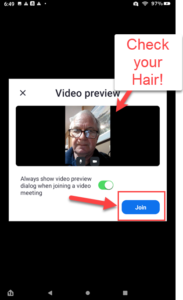
In the Meeting
You will see yourself and other participates when you join the meeting. Smile and give a friendly wave.

Join a Zoom using a Zoom Link
People that schedule Zoom meetings are able to send a Zoom link via email or text message. Using this method, you simply tap on the Zoom link to joint the meeting.
Often you will see this in the email:
Join Zoom Meeting
https://zoom.us/j/94733434359?pwd=tXuLSyWIXa2lZKODzcBz6rh41aCKGE.1
Tapping on the link will launch the Zoom app and start the meeting. This is a good way to share a meeting invitation when you use email.
Join a Practice Zoom Meeting
The Zoom link and information for our August 20 meeting is here. For homework, practice joining the meeting before Tuesday. You can join the meeting although likely no one else will be there.
Tap the link/button to launch the meeting. You can also use the Meeting ID and Passcode to join.
Meeting ID: 947 3343 4359
Passcode: tfs (tfs stands for tech for seniors – all lower case)
Step by Step Instructions
Join a Zoom Meeting with a Meeting ID & Passcode
While In the Meeting
In this section of the lesson we will explore some of the essential controls to manage the display, mute the audio, shut down the video and Leave the meeting.
Use the following screen to take a tour of your Zoom control while in the meeting.
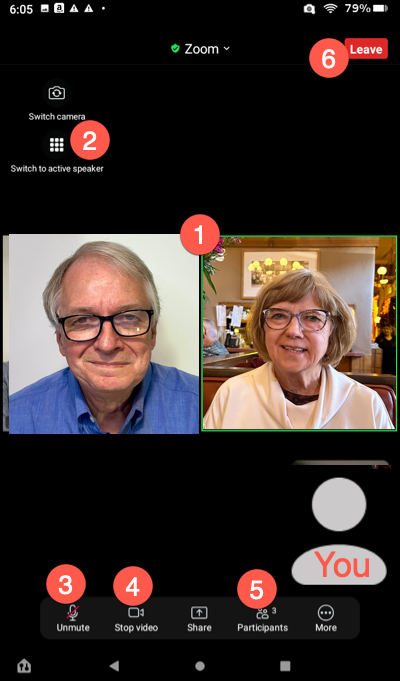
- Hidden Controls – During the meeting, essential controls are hidden. Display the controls as shown in the image above by tapping in the center of the meeting screen. A number of icons and control will be exposed.
- Gallery or Active Speaker – There are two meeting displays available. One is Gallery (as shown above) where multiple participants are displayed side by side. Secondly, you have the Active Speaker display which will feature a larger image of whoever is talking. Active Speaker is good for classes where you want to focus on the speaker or teacher.
- Mute – In many meetings, the leader will ask participants to mute their audio to remove background distractions. Tap Mute/Unmute to mute of unmute your audio. When you are on mute not audio comes from your tablet.
- Stop Video – You can turn of the video if you do not want to show up in the screen. Tap again to turn video back on.
- Participants – Get a list of meeting participants.
- Leave the Meeting – Tap Leave twice to leave the meeting. You can leave the meeting anytime without disrupting the meeting.
Have fun Zooming and remember…..
Links for Seniors
Links for Seniors provides a safe internet environment to access material relevant to using the Gifts for Seniors/Tech for Seniors tablets. This is an excellent way to get used to browsing the internet, searching, and general navigation techniques. Think of is as the Internet with training wheels.

Before we dig into the app lets take a minute to discuss how things are laid out. When you first enter either app, you are asked to pick which Cohort you belong to. Information specific to your Cohort will be displayed (see “Cohort Material” in the diagram below). One of the last links in the Cohort page (“Reference Material“) will take you to a “common” area, shared by all Cohorts. This area will be your primary learning area after Week 8 of the training.
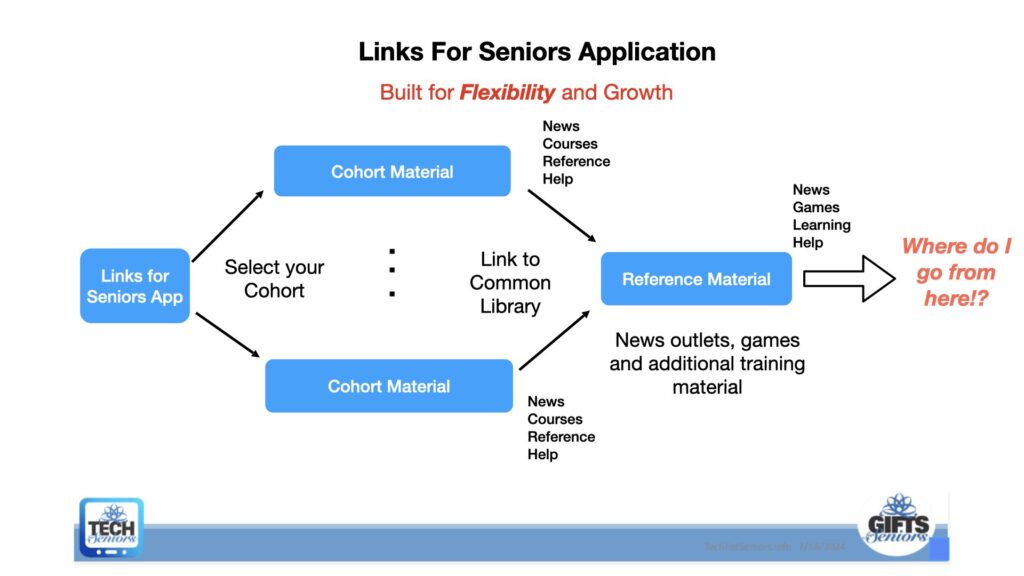
Each of our Cohorts have different interests, questions, experience, priorities, etc. To accommodate this diversity, we have organized the Links For Seniors web site by Cohort. Similar to the GFS/TFS Student Application on your tablet. Select your Cohort and go to your Site Specific site.

Site Specific Section
The material in this section is specific to your Cohort Group. It is organized into 4 sections:

News – [#1] contains information specifically relevant to your Cohort Group. News and reminders, class times and dates, updates on class questions, etc.
Courses – [#2] contains links to your Cohort Group’s course material. This is similar to the class information shown in the GFS/TFS Student Application on your tablet. Note that Zoom sessions cannot currently be started through the Links for Seniors application.
Reference Material – [#3] contains a link (pointer) to the Common Section discussed below
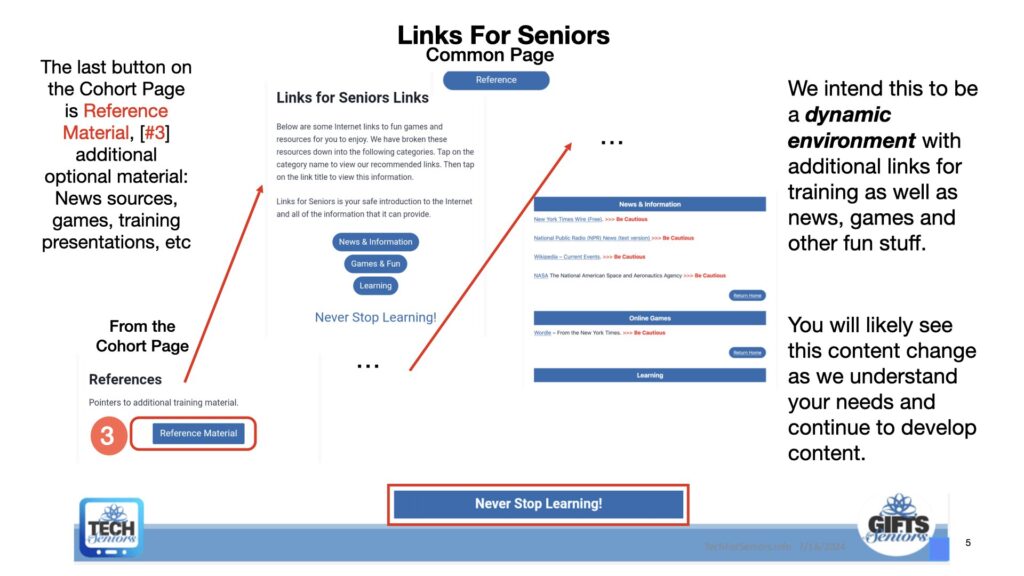
Help – contains instructions on getting help if you run into trouble. Please don’t give up! Use this information to find answers to questions or issues you encounter. It is likely others might be having the same issues so letting us know will help everyone be successful.

Common Section
The “Reference Material” link mentioned above in the Site Specific section points to topics that are common to our Cohorts. Note that these links may occasionally contain ads or links to other content. Please consider reviewing the information in the Internet Hygiene 101 training material before deciding to follow any external links in these sources. It’s important to remember that that the Links for Seniors Apps is providing a safe environment to shield you from “ads and bads”, when you see a “Be Cautious” warning realize that you are leaving the LFS environment.
The Common Section is also configured with 4 sections:

News – contains links to external websites providing local, national, international news and other interesting content which is shared between Cohort Groups.
Games – contains links to external Games that you can play
Learning – contains links to additional optional training material which may or may not have been covered in class. Be sure to discussing implementing optional functionality with your class mentor before using any of the advanced applications. This section will be very dynamic since we will be continually adding content and addressing problem solutions here.
Sparks – This section [#2] in the diagram above will contain articles about “sparks” that others have encountered or asked about. We expect this list to change as cohorts move through training.
Help – contains instructions on getting help if you run into trouble. Please don’t give up! Use this information to find answers to questions or issues you encounter. It is likely others might be having the same issues so letting us know will help everyone be successful.
The help facility is also a means to communicate with us. If you have a question or a suggestion for an additional app to develop a “Spark” let us know.

So now we come to where do we go from here? The following diagram shows 2 “lessons” that can help you continue learning about how to use your tablet. [#1] The “Introduction to the Internet” training is open source training made available by GCFGlobal. It covers a very broad number of topics related to the Internet and is definitely worth viewing if your goal is to “surf the net”.
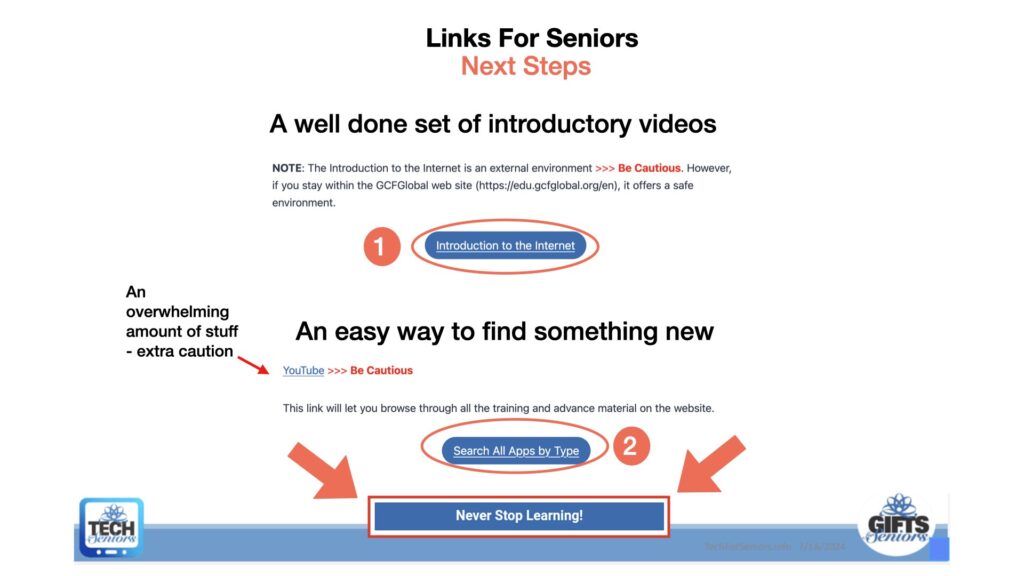
The second tool [#2] in the diagram above is a search tool that will list all available lessons or you can filter by various tags, to find material on Reading apps, Games, Music apps, etc. The list of lessons is expected to continue to increase so keep a lookout of new “sparks”.
Hopefully you can leverage these tools and sparks to help you continue to learn on your own.
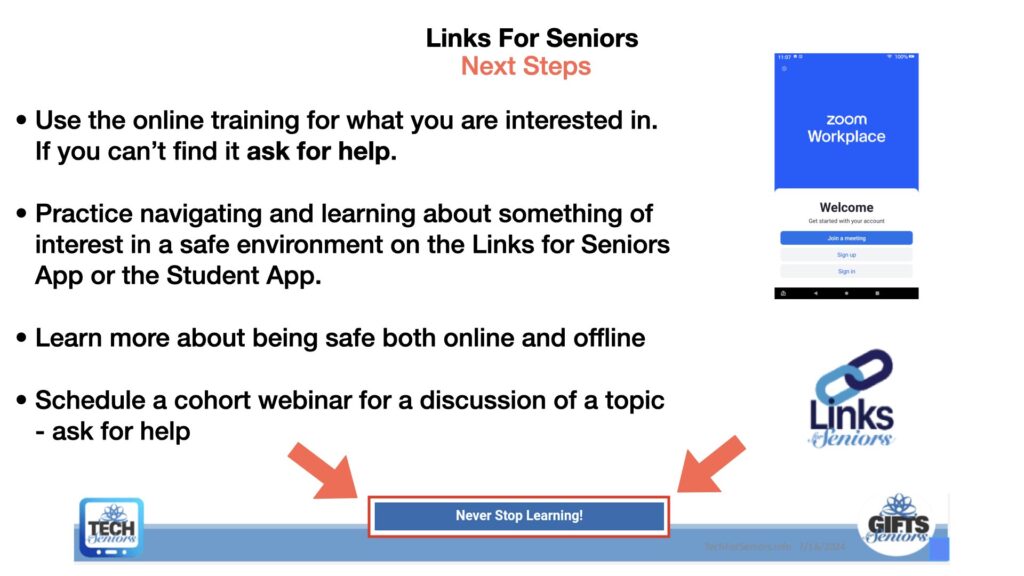
And finally, a couple closing comments. Take advantage of the TFS secure environment to learn more about using your tablet safely. Get comfortable with how to move around, return to previous pages, and closing open apps to help with performance.
Become comfortable with Zoom. This will allow us to continue helping your cohort with additional training or problem solving.
Learn more about being safe – review the Internet Hygiene 101 presentation. Watch for more lessons on fraud and scams, how to use search more effectively, etc.
If you are interested in more information on a topic related to your tablet let us know. We can potentially create a “spark” topic and do a zoom session to discuss things.
Never Stop Learning!
Go to Courses will return to the class material, Return to Links will go to links app
Sparks – Future Topics
Below are additional topics to explore. These are lessons that we may not have an opportunity to explore in Week 8 but we make them available to you if you wish to pursue on your own.
| Title | Summary | Goto Page |
|---|
