Microsoft Translator Reference
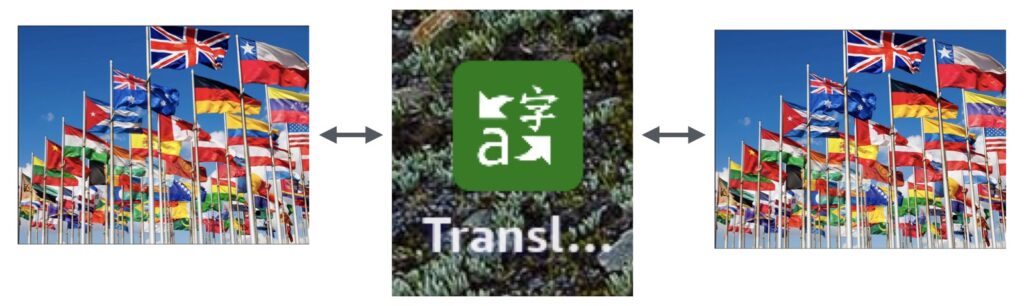
Microsoft Translator is a useful communication tool that allows you to interact with other cultures. Basically you select your language, the language of your friend and converse, through your tablet. You and your friend can converse through typing on your keyboard or better yet, talking to each other. If your friend has a compatible device, you can even do this over a WIFI connection (the internet). Imagine conversing with someone in a country you have always wanted to visit. MS Translator will even help you translate letters, post cards, and documents.
A couple of things to consider while using translator apps is that, the AI engine doing the translation may misunderstand some accents and/or confuse the context or distort the meaning. That said, as long as you make accommodations for these inconveniences, they can be a way to communicate with others from almost anywhere in the world. Even read a foreign newspaper from the UK, Ireland, France, Germany, Russia, China,… you get the idea. This can be an amazing portal to expand your vision into happenings in remote areas of the world or read books never translated to your native language – English I guess, or you wouldn’t be reading this English description (unless you were using a translation app to translate it to your native language).
We’ll talk more about accommodating the inconveniences once we see how the application works.
MS Translator Video
This section provides a short YouTube video on using the Microsoft Translator. Later sections provide additional details on the applications options.
The following sections expand on the information in the video.
Microsoft Translator Details
This is the initial screen presented when you open the Microsoft Translator App. There are 4 ways to you can use the Translator:
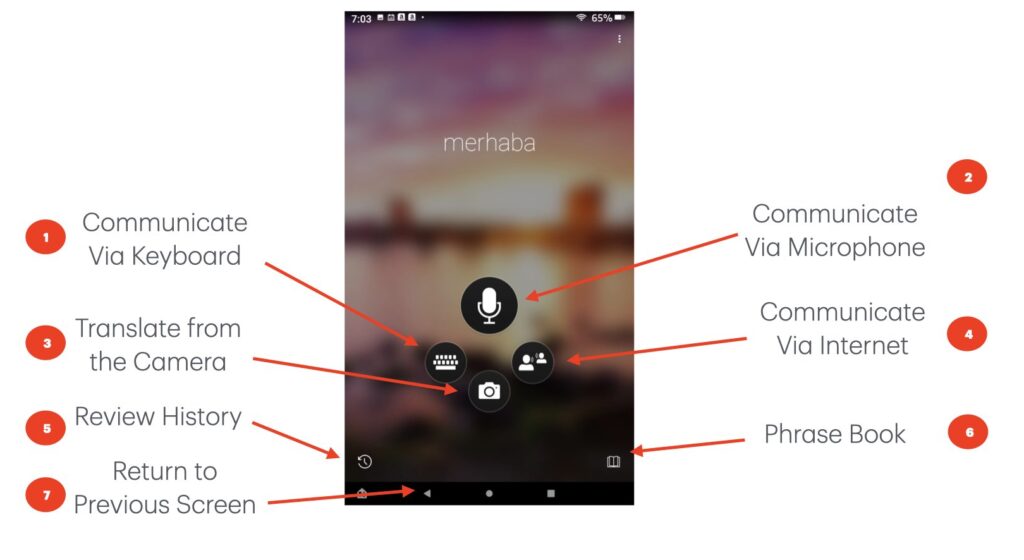
- The keyboard button (#1) allows you to communicate with your tablet keyboard.
- The Microphone button (#1) allows you to communicate with the Microphone
- The Camera button (#3) allows you to translate a document (eg a menu, directions, etc)
- The button with 2 profiles on it (#4) allows you to communicate with someone over the internet.
- The review button (#5) displays a history of your translations
- The book button (#6) displays a phrase book (useful phrases)
- The back arrow (#7) returns you to the previous screen in the app.
Option (#5) lists the history of the conversation, which allows you to refer back to earlier pieces of the conversation. Here are examples from 2 different conversations, one of which included a document translation. You can see both the original text of the document and the translated text.
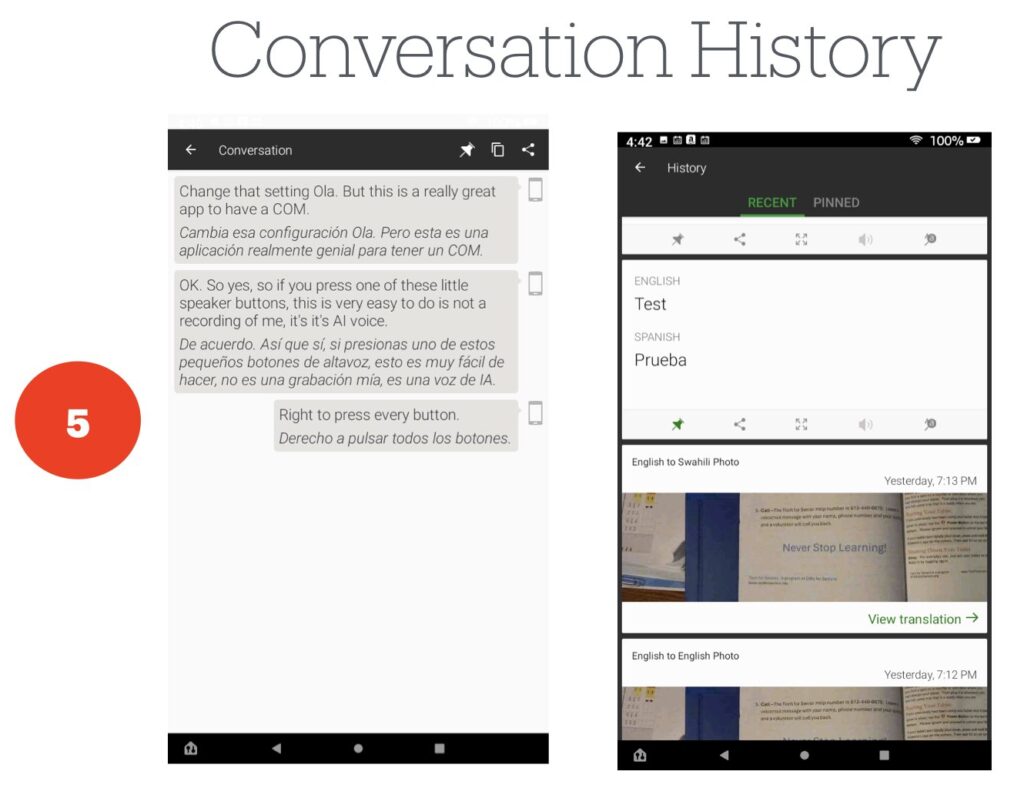
Option (#6) provides a useful cheat sheet of common phrases that you can use to quickly locate phrases to help you communicate. Here we have selected a couple categories to illustrate how these phrases can assist you in everyday conversions.
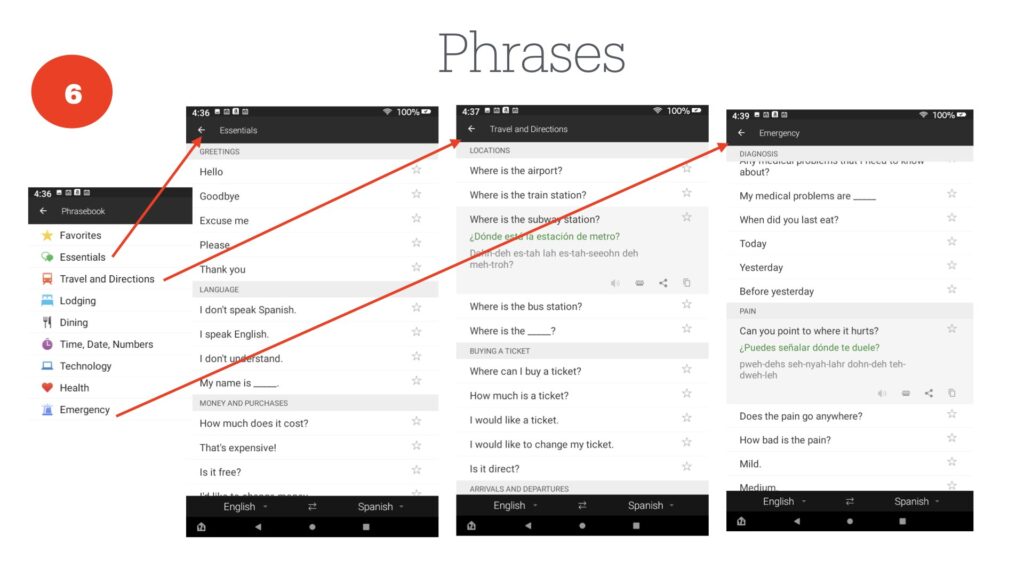
The most useful function by far is likely the Communicate by Microphone functionality, option (#2). It allows you to have a verbal conversation rather than typing it on the keyboard.
Conversations using the keyboard
When you select the keyboard icon, you are presented with the startup page for keyboard translation. This process requires both parties to use your tablet to communicate by alternating typing in phrases/sentences. It can be a bit cumbersome but it can satisfy basic communication needs.
This is the entry screen for keyboard communication. You will need to select the source language (#1) and the language to translate to/from (#2). You can switch which language is typed and which is the translation with the “Swap Language” icon (#3).
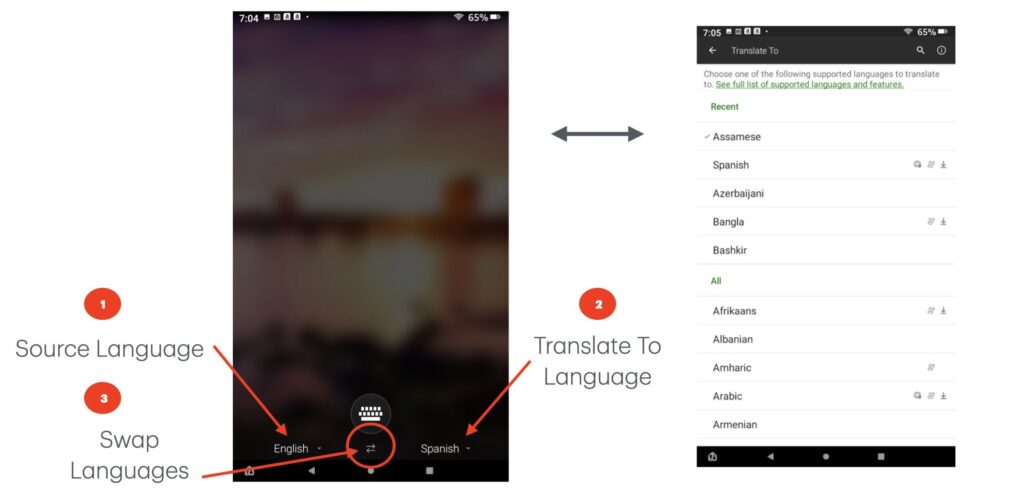
Once you have configured the languages, you can begin typing, your message is shown at location (#1) and the translated message is displayed at location (#2). As you swap languages the situation is reversed.
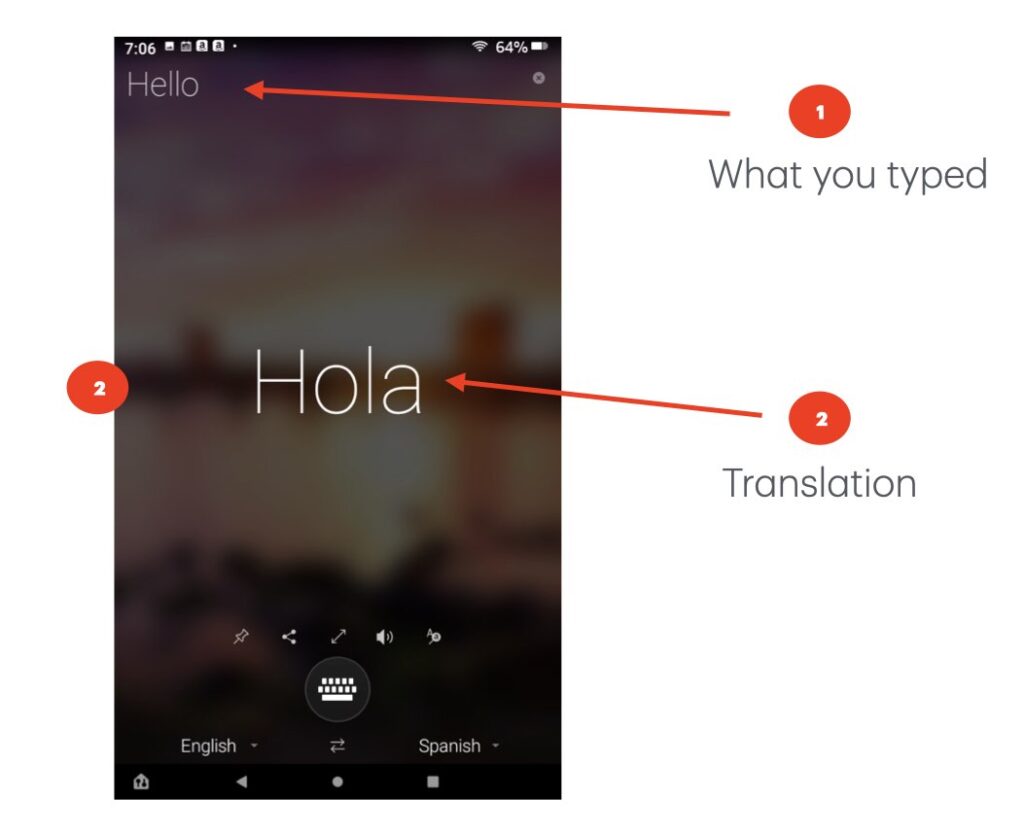
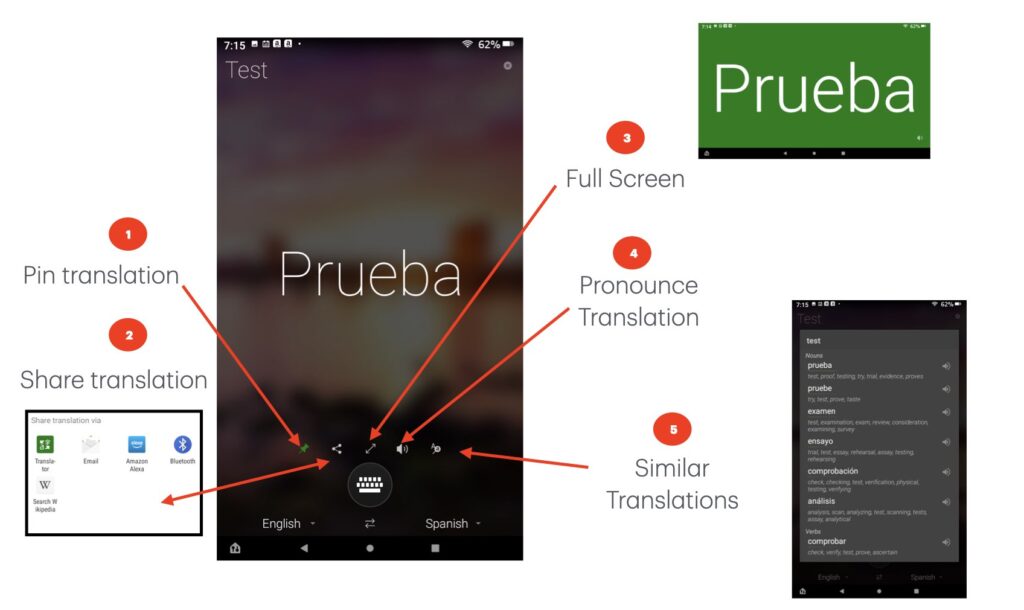
In this example we are translating from English to Spanish and have entered “Test”; the translation is “Prueba”.
- Option (#1) on the screen allows us to pin this particular translation; it will show as pinned when we look at the conversation history (#5) in the startup screen shown in “Conversation History“.
- Option (#2) allows us to share the translation with other applications.
- Option (#3) displays the translated text in full screen mode.
- Option (#4) uses the speaker to produce an AI generated pronunciation of the translated text.
- Option (#5) displays a panel with other possible interpretations for the translated text.
Conversations using the Microphone
Using the Microphone is by far the easiest way to communicate, however, deliberate enunciation is key to successful translations. If you have problems with this because of a physical issue or a heavy accent you may need to fallback to using the keyboard.
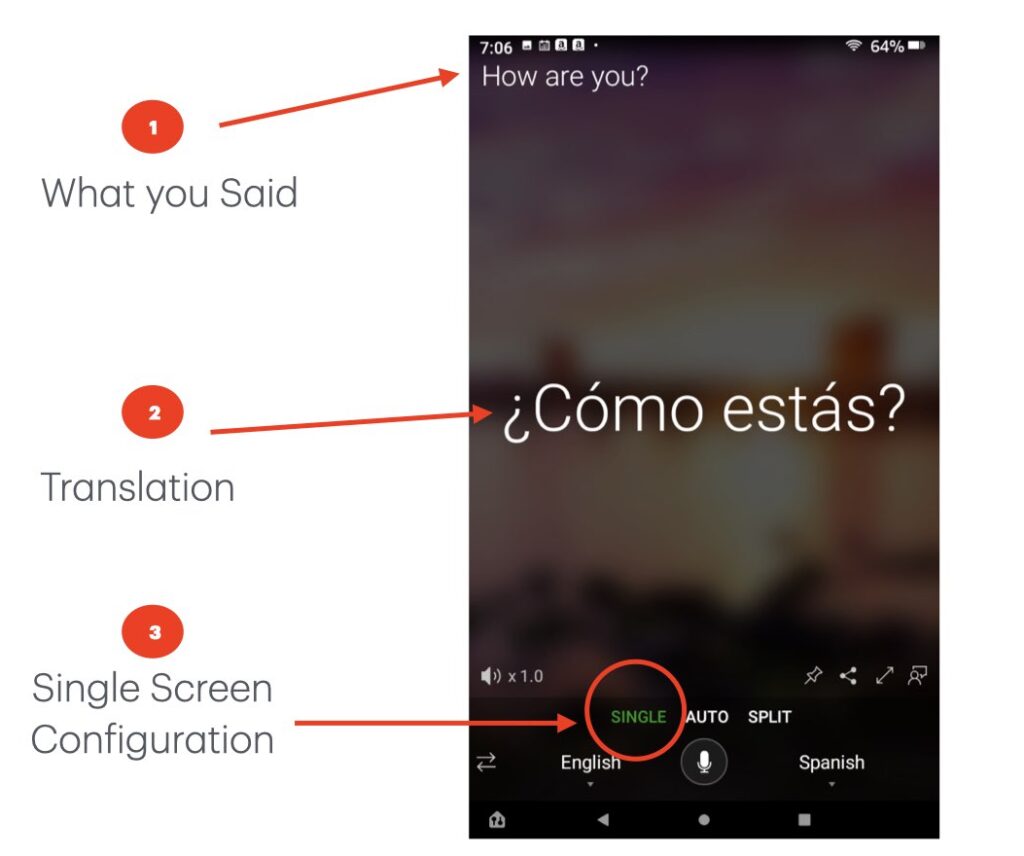
This is the entry screen for microphone translations. You press the microphone icon below the “Auto” selection in the middle of the screen to enter a message; press the microphone icon again when you are done speaking. Your text as interpreted by the voice recognition engine is shown at location (#1) and the translation is displayed at location (#2). This configuration is referred to as Single Screen Configuration. You would need to pass the tablet back & forth for both to see the screen.
In the Split Screen Configuration the screen is effectively split in half with each side being able to sit across from each other and communicate by alternating pressing the associated microphone key to speak and to end the message.
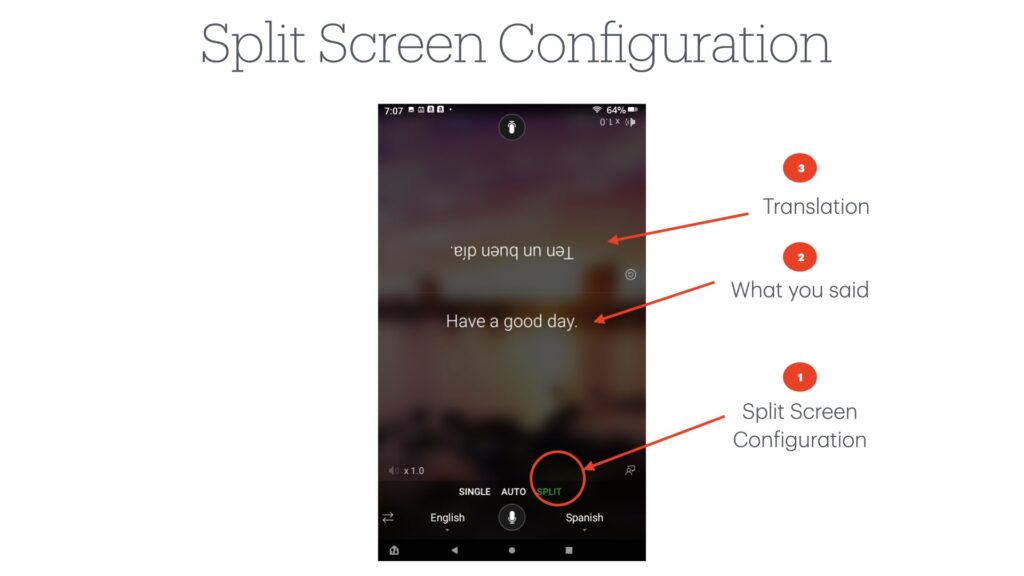
Auto Screen configuration allows the voice recognition engine to determine which voice is speaking and translate the spoken message into the other language. This is the most automated approach, but is somewhat more sensitive to misunderstanding. Some have had great success with this while others have struggled. You will need to determine if this mode works for you.
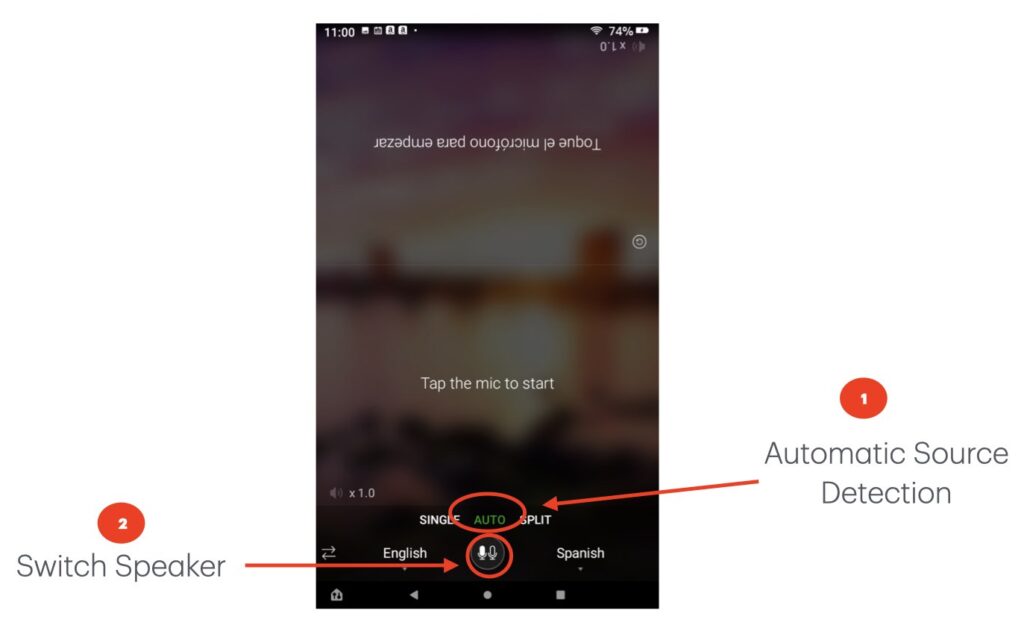
Conversations over the Internet
The third functionality offered by Microsoft Translator allows you to communicate with someone or multiple people not sitting next to you, over a WiFi connection (over the internet). When you choose this icon from the startup screen you are asked if you want to start or join a conversation. If you are joining a conversation someone else will have started the conversation and provided you with a pass code, URL, or QR code to join you to the correct conversation.
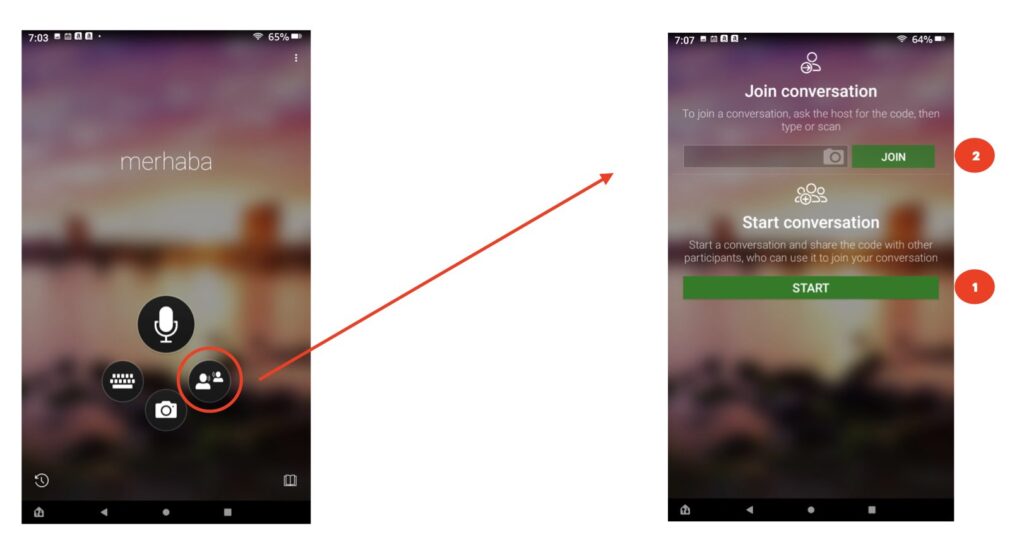
Either way you will be asked to provide a identifier (#1) to use for your communication and the language (#2) you prefer to use. If you are joining a conversation you will be connected to it, if you are starting a conversation you will be presented with the information needed to for others to connect to your new conversation, which you can pass along to any party you want to include in the conversation.
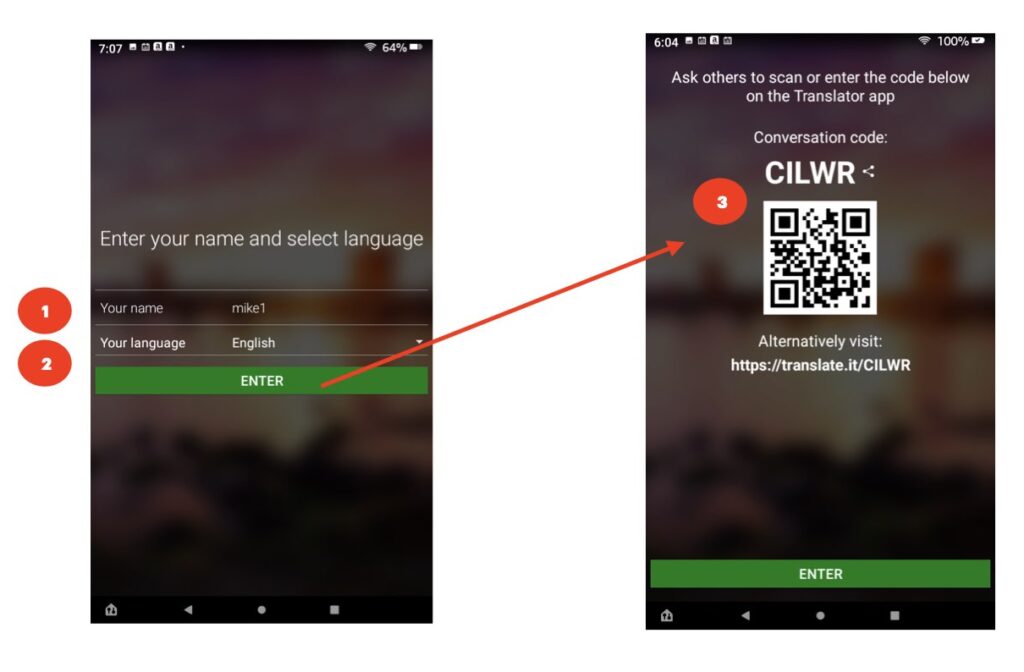
The conversation will proceed like using the microphone locally but you won’t have a split screen since the party you are conversing with is not near you. When you are done and want to leaver the conversation, select the back arrow, shown circled on the left hand panel. You will be asked to confirm you want to leave the conversation and you will return to the startup screen. You can use the back arrow to return to the previous screen from anywhere in the Microsoft Translator App.
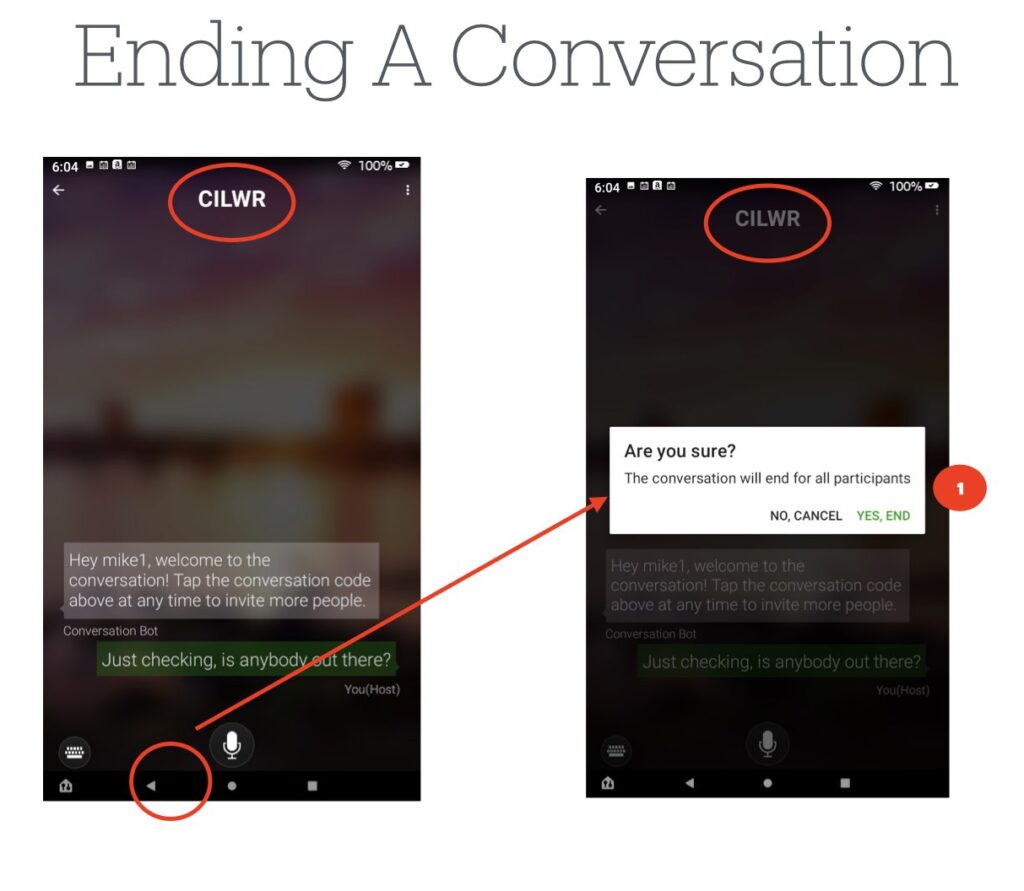
Translating a document
While all the previous functionality involved communicating with someone else who speaks a language other than yours, Translating a Document simply translates text shown in your camera. Think of going to a restaurant and needing to order from a menu in another language, or reading a street sign, or a web page.
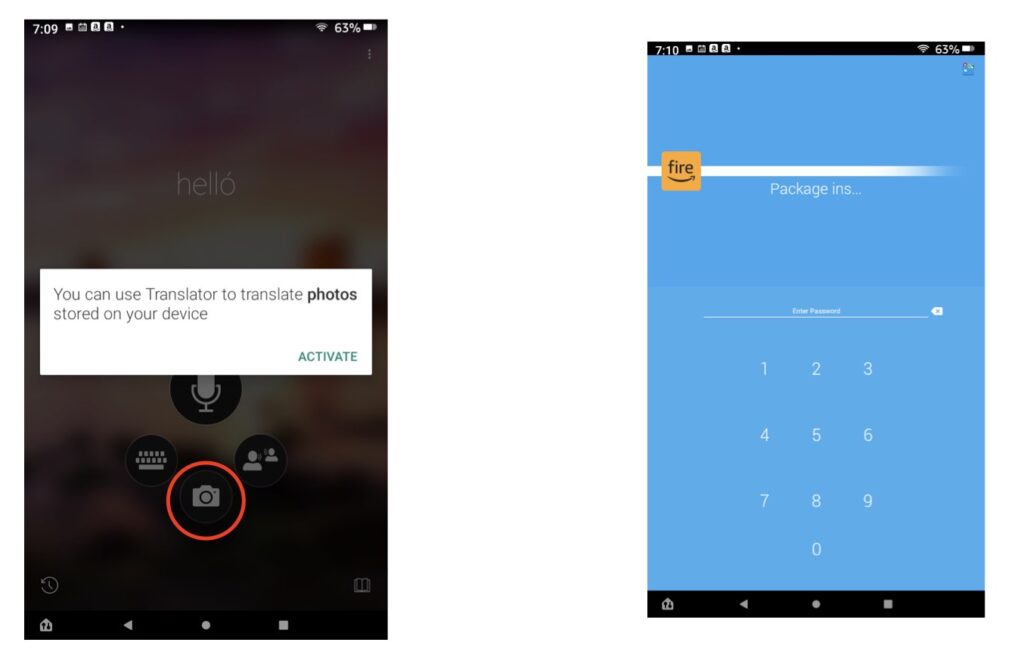
Since this functionality requires the use of the tablet’s built in camera, you may need to authorize it’s use with the Translator app. This is typically not hard but may be managed by your tablet’s security configuration. If you encounter this “Blue Screen”, it’s best to ask us for help. See the “Contact Us” button near the bottom of this Post.
On the screen on the left we see the original text from Week 1 of your training material. The text is translated and displayed in the right panel – note that the red circle indicates we have chosen Swahili as our target language (but you probably recognized it was Swahili without me telling you, right?).
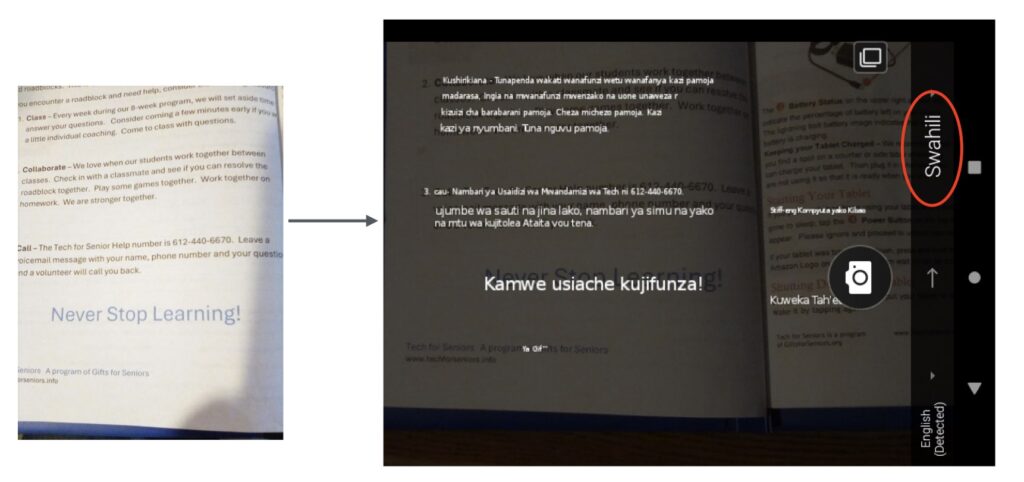
Accommodating the Inconveniences
Although the Microsoft Translator App is reasonably easy to use, you may run into difficulties since there is an Artificial Intelligence (AI) engine used for voice recognition and translation. The most common issue we see is speaking too fast; remember to slow down and deliberately enunciate your words. As you gain more experience you will likely be able to speed up, but slow down to start with.
Since there is technology involved, your message may be misunderstood or somehow misaligned with your context. You can always go back and check the History to assure that your message was interpreted by the voice recognition engine correctly – does your input make sense to you? If not, the translation will likely be skewed as well. Don’t be afraid to ask if your message was understood and made sense or to restate it in an alternative way.
Hopefully this post helped you understand how to use all the Microsoft Translator’s functionality. Like most apps, you need to use it for a while to become comfortable. We recommend you use your tablet to practice by following this tutorial. If you don’t know how to do that we are creating a separate post explaining that.
Our inspiration for this post comes from Sandy who has a Russian friend. Thanks for the idea Sandy! Can you decipher this Russian phrase?

Help
If you need help, use this link to reach out to us:
Never Stop Learning!
