Practicing with your Tablet
Practicing with your tablet is an important component of learning how to use it. After each session, following along with the class notes on your tablet is one of the best ways to gain proficiency with it. It is actually very easy to do this but just requires a bit of thought.

You should be familiar with the 4 primary icons in the Navigation Bar on the very bottom of the tablet. The button farthest to the right (#5) is used to manage currently running apps on the tablet. As you use apps on the tablet, they remain open in the background until you close them. Open apps, even if you are not currently using them, will occupy the tablets memory/storage which could impact the performance of your tablet. To manage applications select the square icon (#5) and the open applications will be displayed; swipe left or right to see all the open applications. To close an application hold your finger or stylus on the app and swipe it up towards the top of the screen.
Another use for this capability is to move between open apps. To do this press the square button (#5); then swipe left or to find the application you want to open and touch it with your finger or the stylus – it will become the active application.
So to practice, say you have Week 1 open in the student app. To play Solitaire you would press the “circle” icon (#3) in the Navigation panel – this brings up the home screen. The student app is still open but running in the background. Select the Solitaire game and it will open to the startup screen. If the Navigation Bar is not displayed on the bottom of the screen, position your finger/stylus at the bottom of the screen and swipe up – this should bring up the Navigation Bar.
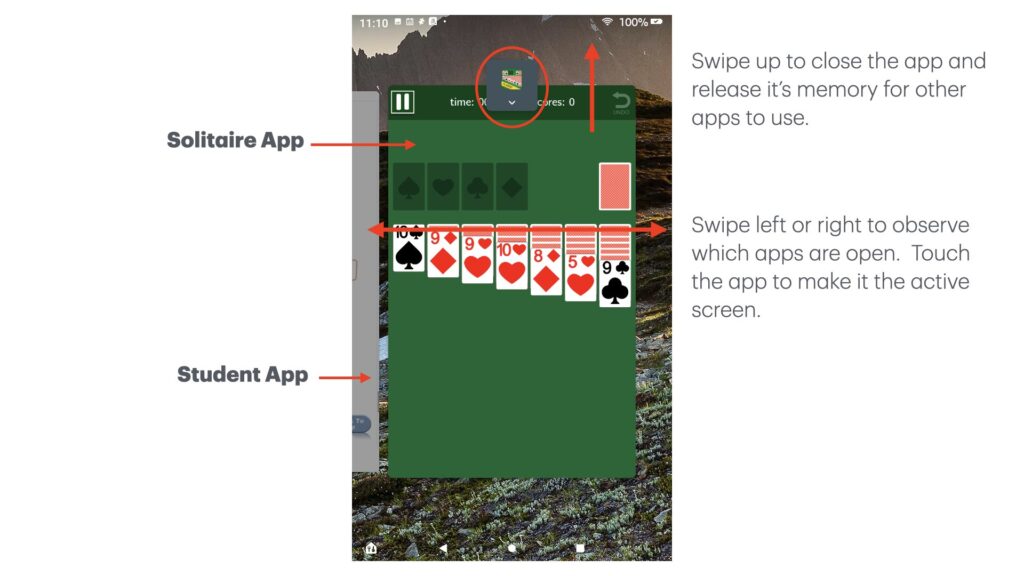
Now select the “square” icon (#5) and you will see the open apps displayed. Unless you were using other apps and haven’t closed them down, you will see the screen of the Solitaire game shrink and be displayed in the middle of the screen. If you look to the left you can also see the Student app. If you swipe left and touch the Student App screen you will now be in the Student App.
Read the relevant information in the Student App (we recommend reading small chunks of the lesson and then performing the steps on your tablet) and perhaps jot down a quick note – often writing things down can help you remember them. When you are ready, touch the “square” icon (#5) in the Navigation Bar. This time swipe to see the Solitaire game in the list of open applications and select it. Perform the tasks described in the portion of the Student Guide you just read.
You can use this technique for any of the lessons or any other multitasking work you need to do. Remember – practice using your tablet to gain proficiency!
Help
If you need help, use this link to reach out to us:
Never Stop Learning!
