Edina Yorkshire Links
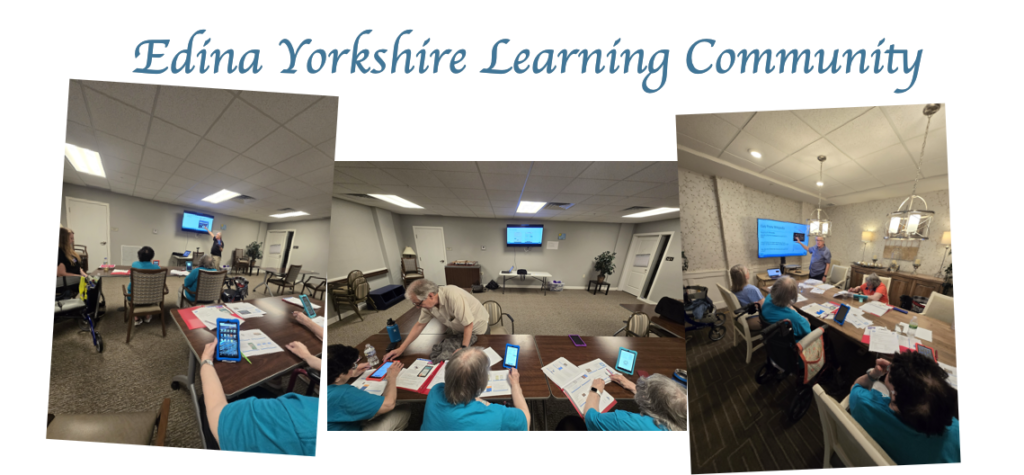
Edina Community Classroom
Below are the links for news and resources that we make available to the learning community from Edina Yorkshire.
NO ADDITIONAL CLASSES SCHEDULED. Edina Yorkshire was one of the first cohorts participating in our training in July 2024. Contact your Coordinator for additional information or contact us at the “Contact Us” below.
News
SANDY: Does your Russian Friend have an computer or a smart phone? If so, I may have a solution to help you with communication with her. You can respond by sending an email at TechForSeniors@gmail.com or leaving a voice mail at (612) 440-6670. Or you can use the Help button at the bottom of the screen.
Glad to see you here!! To help us out with a quick test please leave us a voice mail message at (612)-440-6670, indicating that you are using the Learning Center Application. Thank you for your help, we really appreciate your help with this effort.
Class Schedule
NOTE: Please assure that your tablet is charged for class. A suggestion is to always leave it plugged in. That way it is always available when you want to use it.
Courses
This section shows a generic training schedule. Each Cohort’s training is crafted to the needs of the specific group. Your schedule will likely be different than this but we include it here to provide a structure to allow you to continue learning about your tablet on your own.
| Title | Description |
|---|---|
| Introducing JusTalk | This is the intro lesson on … |
| Week 1 – Getting Started with Your Tablet | This lesson identifies how to charge your tablet and how to start it. This reviews topics that are also covered on your printed Quick Start Guide |
| Week 2 – Using your Fingers to Navigate on your Tablet | This lesson will teach you basic gestures and actions for your tablet using the MapQuest app. We’ll also introduce you to typing using the onscreen keyboard. |
| Week 3 – Controlling your Tablet with your Voice and Alexa | You can use your voice to control your tablet. Amazingly, no tapping or typing is required. Just use your voice! This course will get your started. |
| Week 4 – Wikipedia & Seven Little Words | We want your tablet to add connection, fun, and learning to your life. So your … |
| Week 5 Joining a Zoom Video Meeting & Links for Seniors | This course will teach you about Zoom and joining Zoom video call. |
| Week 6 – Games and Utilities | Welcome to the Week 6 Tech for Seniors Lesson. The Week 6 Lesson for the … |
| Week 7 – Camera & Calendar | Welcome to the Week 7 Tech for Seniors Lesson. The Week 6 Lesson for the … |
| Week 8 – Class Wrap up, Zoom, Links, Music | Welcome to the Week 8 Tech for Seniors Lesson. Thank you for participating in our … |
| Why are there 2 apps which seem to do the same thing? | There are currently 2 TFS applications on your tablet because of a couple of limitations … |
Reference
The material in the Reference Material area is also available through the Links for Seniors Application. This includes all the class training material as well as a wealth of extra material that our cohorts have requested. It provides a safe environment to learn about navigating the internet how to use it safely. There are also links to other external sites which are considered generally safe but do require caution while using in order to ignore any advertisements and stay within the target website.
Help
If you need help, use this link to reach out to us:
