Week 8 – What do we do now? – Class Notes
Links for Seniors provides a safe internet environment to access material relevant to using the Gifts for Seniors/Tech for Seniors tablets. This is an excellent way to get used to browsing the internet, searching, and general navigation techniques. Think of is as the Internet with training wheels.

Before we dig into the app lets take a minute to discuss how things are laid out. When you first enter either app, you are asked to pick which Cohort you belong to. Information specific to your Cohort will be displayed (see “Cohort Material” in the diagram below). One of the last links in the Cohort page (“Reference Material“) will take you to a “common” area, shared by all Cohorts. This area will be your primary learning area after Week 8 of the training.
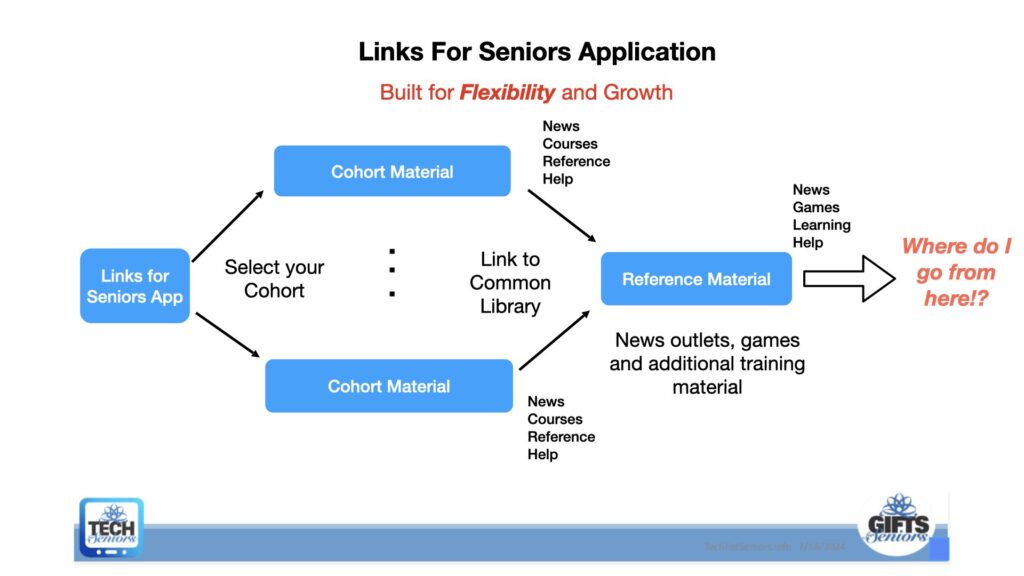
Each of our Cohorts have different interests, questions, experience, priorities, etc. To accommodate this diversity, we have organized the Links For Seniors web site by Cohort. Similar to the GFS/TFS Student Application on your tablet. Select your Cohort and go to your Site Specific site.

Site Specific Section
The material in this section is specific to your Cohort Group. It is organized into 4 sections:

News – [#1] contains information specifically relevant to your Cohort Group. News and reminders, class times and dates, updates on class questions, etc.
Courses – [#2] contains links to your Cohort Group’s course material. This is similar to the class information shown in the GFS/TFS Student Application on your tablet. Note that Zoom sessions cannot currently be started through the Links for Seniors application.
Reference Material – [#3] contains a link (pointer) to the Common Section discussed below
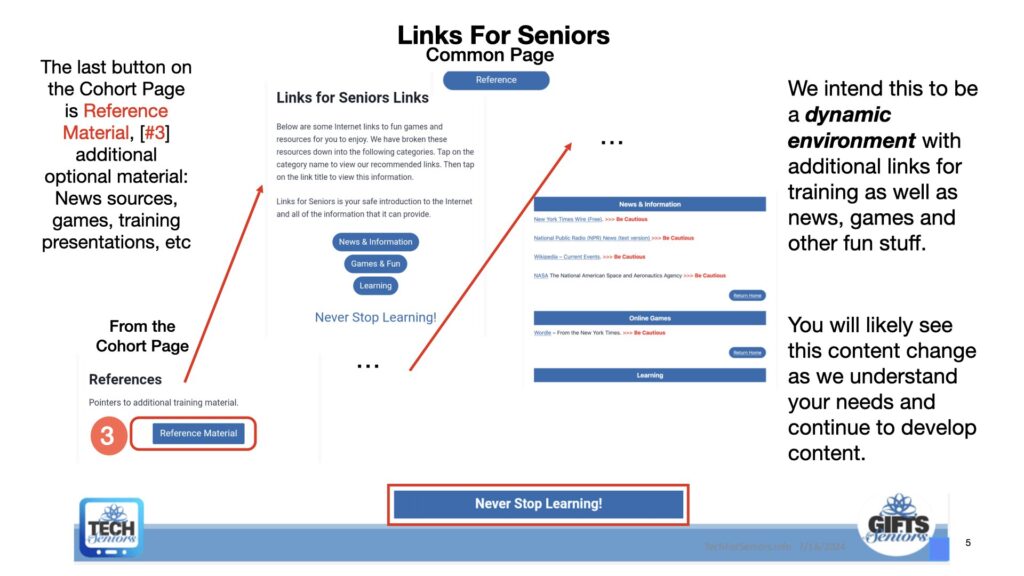
Help – contains instructions on getting help if you run into trouble. Please don’t give up! Use this information to find answers to questions or issues you encounter. It is likely others might be having the same issues so letting us know will help everyone be successful.

Common Section
The “Reference Material” link mentioned above in the Site Specific section points to topics that are common to our Cohorts. Note that these links may occasionally contain ads or links to other content. Please consider reviewing the information in the Internet Hygiene 101 training material before deciding to follow any external links in these sources. It’s important to remember that that the Links for Seniors Apps is providing a safe environment to shield you from “ads and bads”, when you see a “Be Cautious” warning realize that you are leaving the LFS environment.
The Common Section is also configured with 4 sections:

News – contains links to external websites providing local, national, international news and other interesting content which is shared between Cohort Groups.
Games – contains links to external Games that you can play
Learning – contains links to additional optional training material which may or may not have been covered in class. Be sure to discussing implementing optional functionality with your class mentor before using any of the advanced applications. This section will be very dynamic since we will be continually adding content and addressing problem solutions here.
Sparks – This section [#2] in the diagram above will contain articles about “sparks” that others have encountered or asked about. We expect this list to change as cohorts move through training.
Help – contains instructions on getting help if you run into trouble. Please don’t give up! Use this information to find answers to questions or issues you encounter. It is likely others might be having the same issues so letting us know will help everyone be successful.
The help facility is also a means to communicate with us. If you have a question or a suggestion for an additional app to develop a “Spark” let us know.

So now we come to where do we go from here? The following diagram shows 2 “lessons” that can help you continue learning about how to use your tablet. [#1] The “Introduction to the Internet” training is open source training made available by GCFGlobal. It covers a very broad number of topics related to the Internet and is definitely worth viewing if your goal is to “surf the net”.
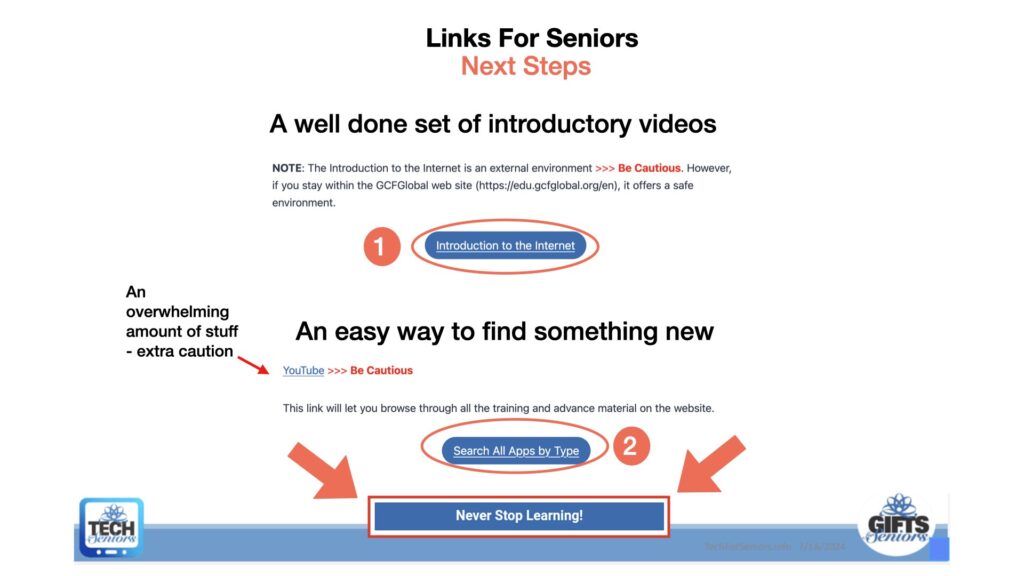
The second tool [#2] in the diagram above is a search tool that will list all available lessons or you can filter by various tags, to find material on Reading apps, Games, Music apps, etc. The list of lessons is expected to continue to increase so keep a lookout of new “sparks”.
Hopefully you can leverage these tools and sparks to help you continue to learn on your own.
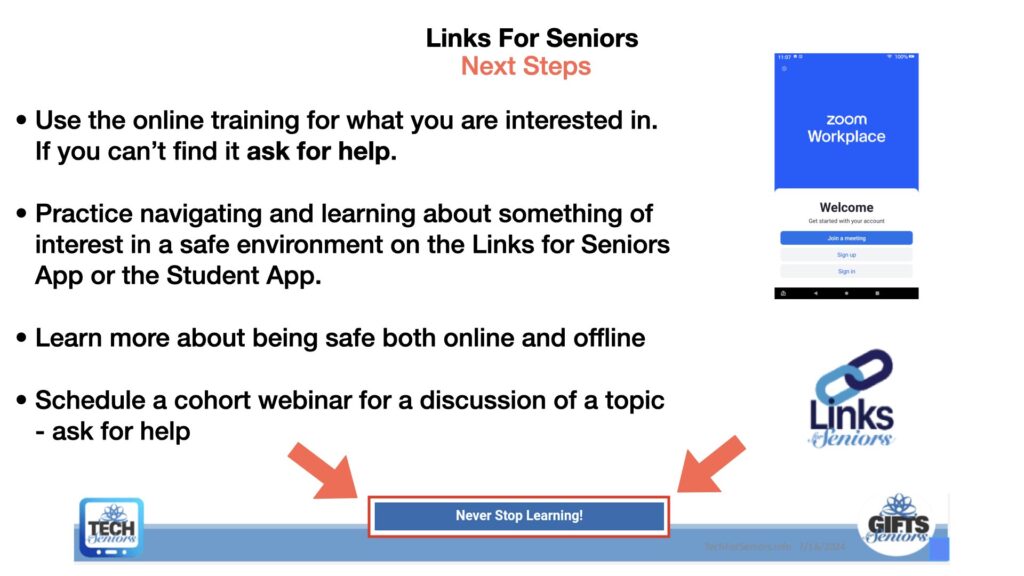
And finally, a couple closing comments. Take advantage of the TFS secure environment to learn more about using your tablet safely. Get comfortable with how to move around, return to previous pages, and closing open apps to help with performance.
Become comfortable with Zoom. This will allow us to continue helping your cohort with additional training or problem solving.
Learn more about being safe – review the Internet Hygiene 101 presentation. Watch for more lessons on fraud and scams, how to use search more effectively, etc.
If you are interested in more information on a topic related to your tablet let us know. We can potentially create a “spark” topic and do a zoom session to discuss things.
Never Stop Learning!
Go to Courses will return to the class material, Return to Links will go to links app
